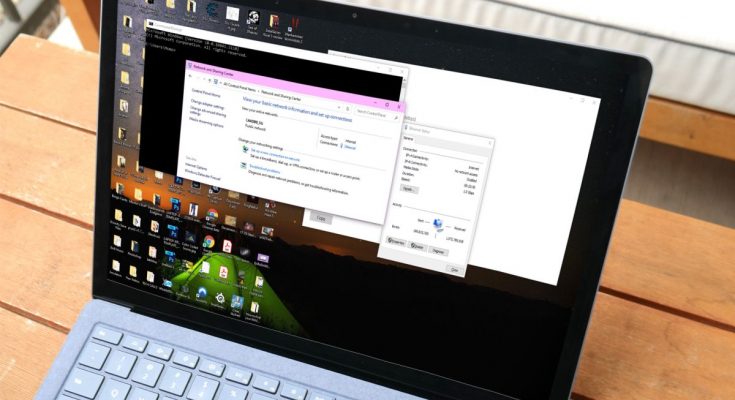Users can update the MAC address on their PC in Windows using one of five techniques. However, because the MAC serves as a device identifier, you must have good reason to modify it. To make sure that the process is successful, I will begin with the simplest way and go to the more complicated variations. Finally, I’d like to remind you to keep track of the changes so you can undo the recent system changes.
What Should you Consider Before Changing the MAC Address in Windows 11?
The manufacturer assigns Media Access Control Address (MAC) addresses to hardware components. The network component address cannot be deleted, and it may be found in Bluetooth, WiFi cards, and LAN networks. The MAC address is a device identification and is a unique serial number. The MAC address is used to identify a device to grant access, restrict access, place restrictions, etc.
My WiFi router assigns static IP addresses based on the LAN or WiFi card’s unique identification. You can change the address to get around the network’s restrictions. Because wireless cards don’t have the opportunity to change the physical address, don’t be shocked if the WiFi adapter doesn’t have it. The virtual MAC address is only available to LAN adapters.
Don’t update the device’s unique address in the hopes of permanently changing the physical address. Instead, users can change the address in Windows, allowing them to bypass network restrictions.
Change Windows 11 MAC Address in 2022
Allow me to demonstrate five methods for changing the MAC address in a Windows 11 system.
Change LAN MAC Address in Windows 11
Millions of people have desktops and laptops with built-in wireless cards. Let me demonstrate how to assign a virtual network address in Windows 11.
- Simultaneously press the Windows and I keys.
- Select “System” and then “About.”
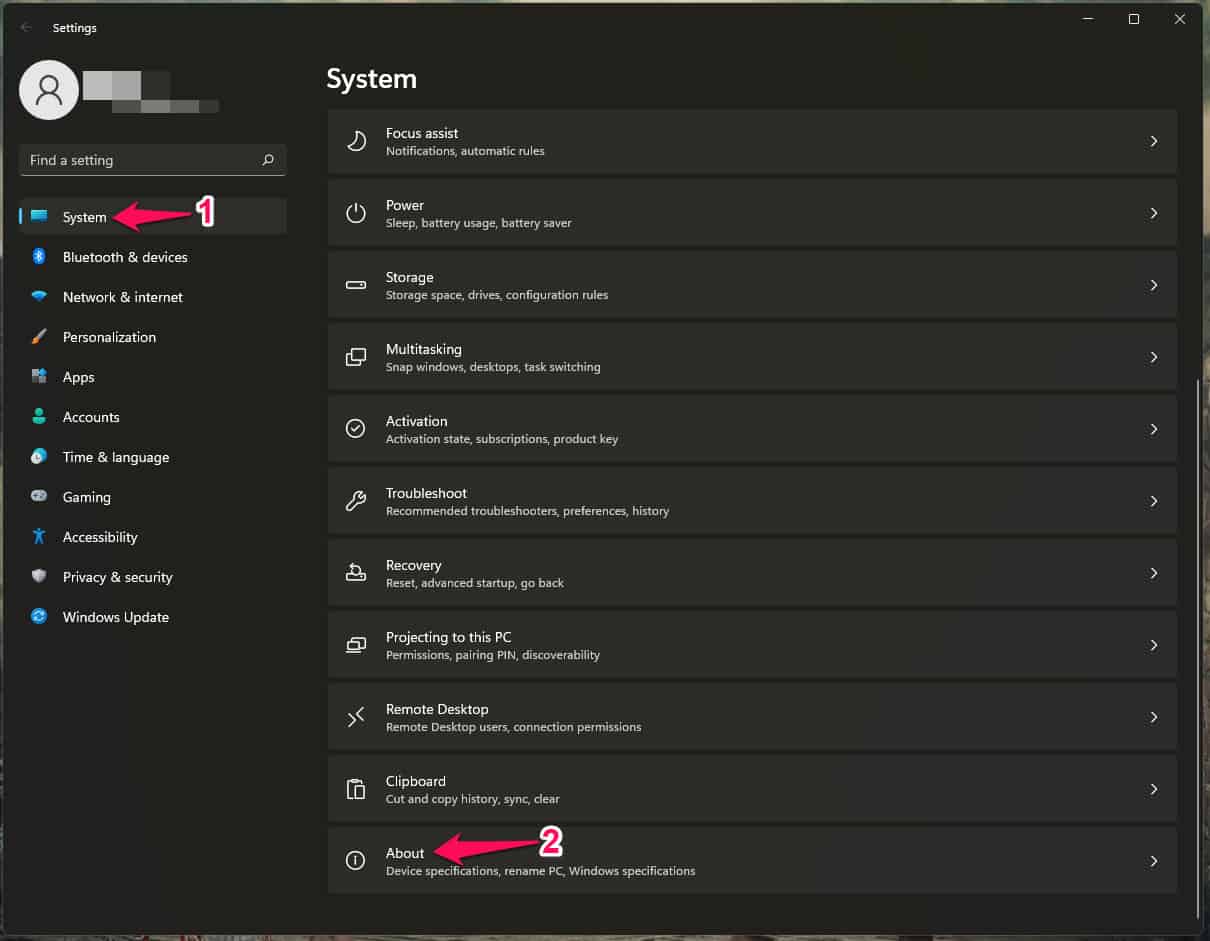
- Scroll down and choose “Device Manager” from the drop-down menu.
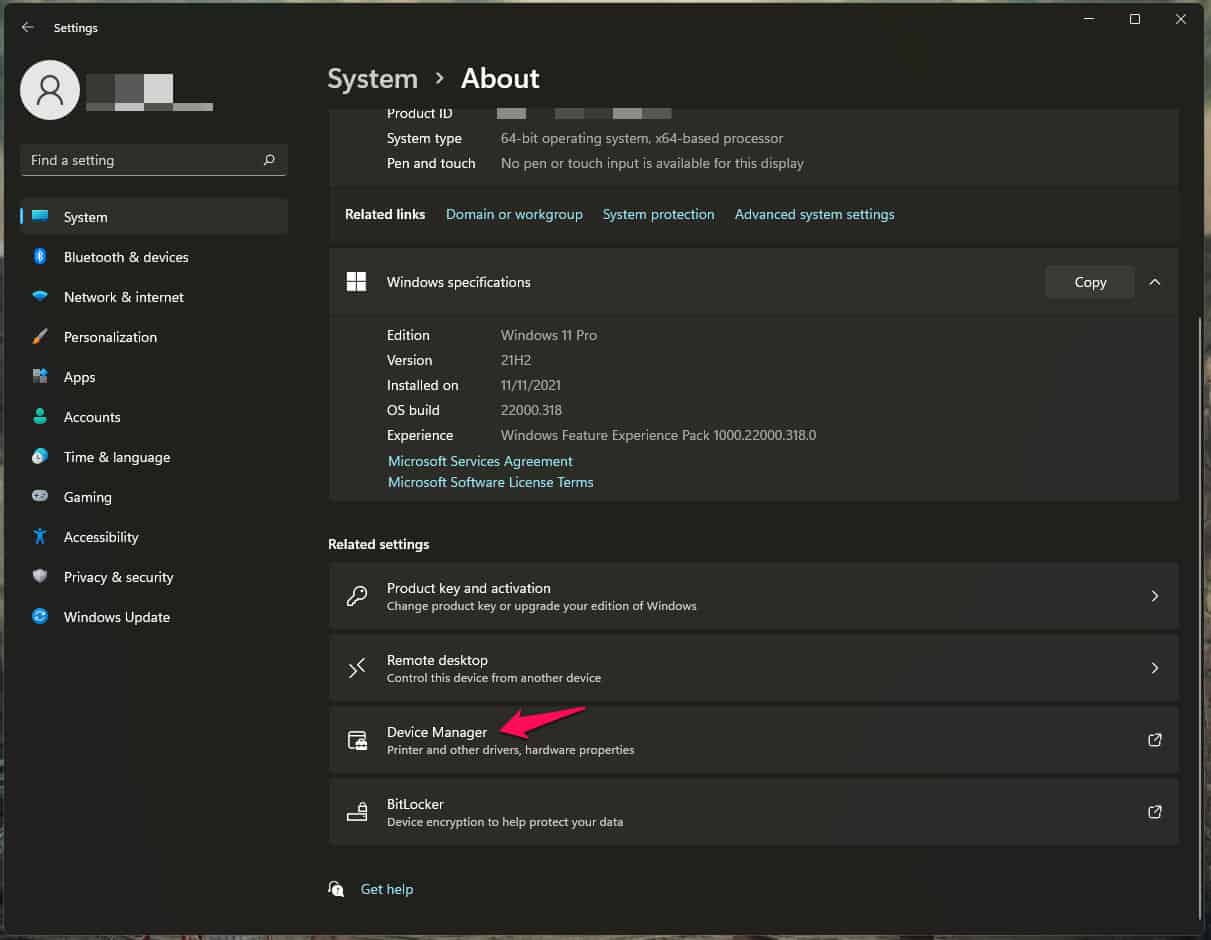
- When Device Manager appears on the screen, select “Network Adapters.”
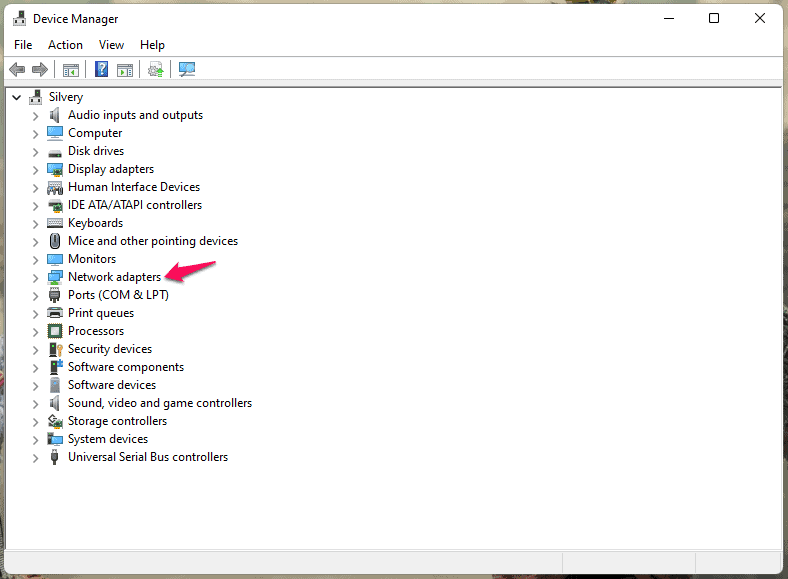
- Right-click, the mouse on the network adapter and select “Properties.”
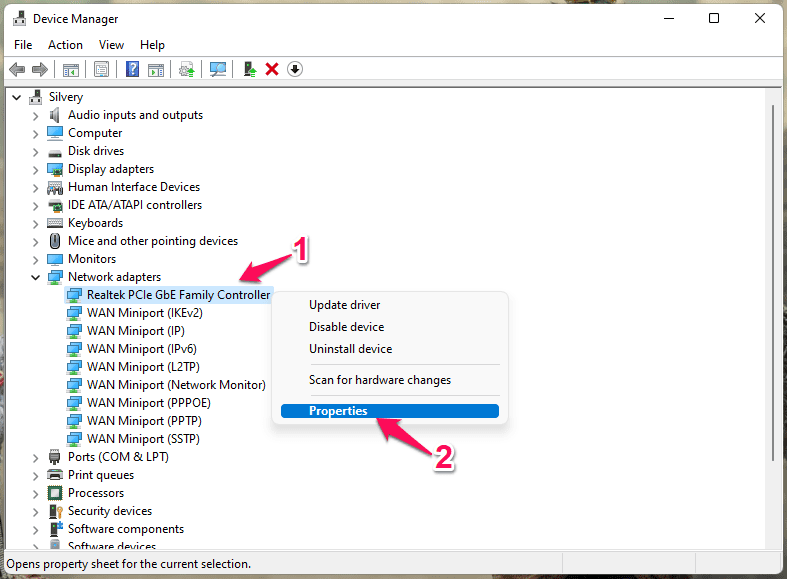
- From the top menu, select “Advanced.”
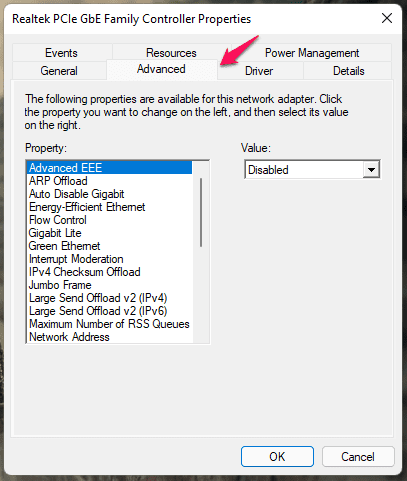
- Choose “Network Address” or “Locally Administrated Address” from the drop-down menu.”
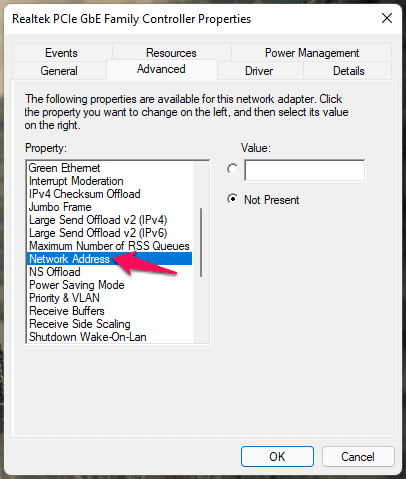
- Due to regional terminology such as English (US), English (UK), and so on, the feature name varies.
- Copy the address from any MAC address generator.
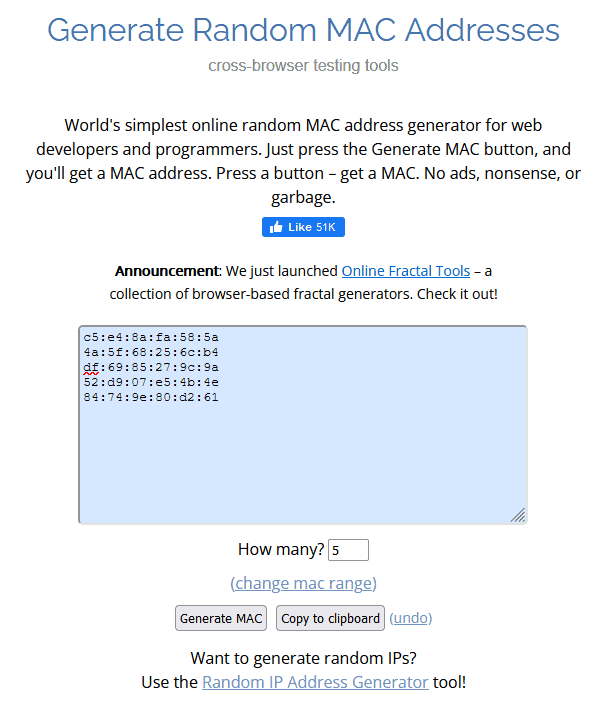
- In the machine, paste the random address.
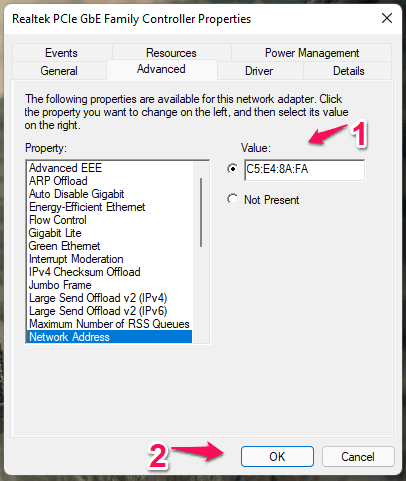
- To save your changes, click “OK.”
Restart your Windows 11 laptop after closing all background programs.
Change WiFi Card MAC Address in Windows 11
Many laptops do not include an integrated LAN adapter, which is inconvenient for power users. You can’t modify the MAC address of your wireless adapter since the manufacturer blocked the feature for security reasons.
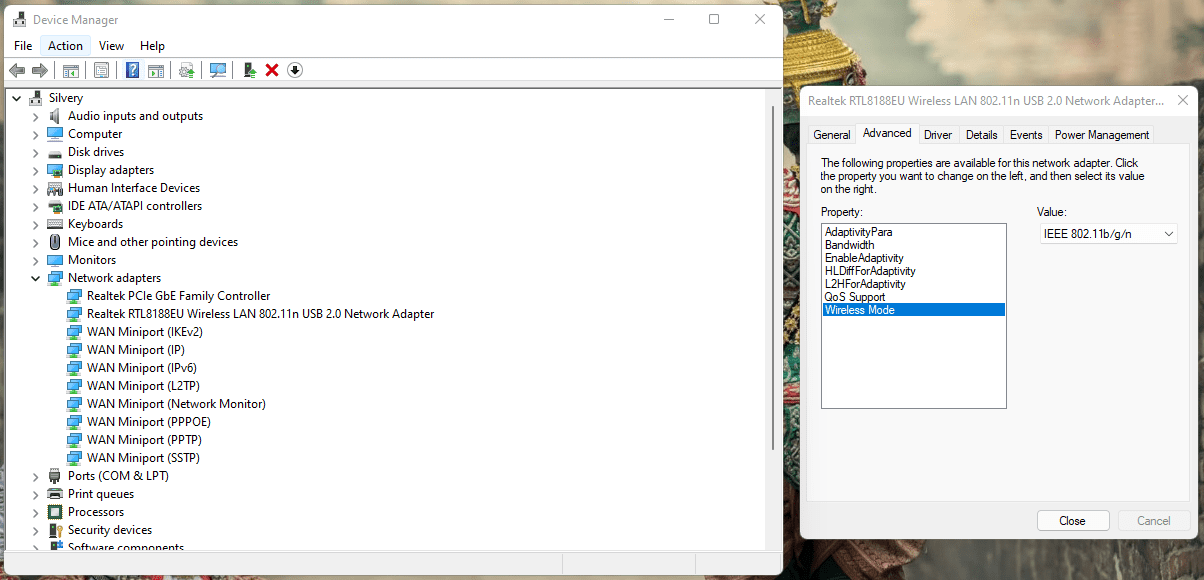
Of course, we can’t hold the makers responsible for limiting the WiFi adapter rather than the LAN adapter. I have a solution for changing the WiFi MAC address in laptops and desktops without jeopardizing security.
The solution is wireless network adapters. They may be found for less than $10 on Amazon or a nearby peripheral store. External WiFi cards are detachable and have permanent MAC addresses. With detachable WiFi cards, changing the unique device address is simple.
Modify Mac Address from Control Panel
The standard Windows management interface, Control Panel, can be used to get to the custom MAC address field. First, let me demonstrate how to change the network adapter address.
- Using the search bar, find Control Panel.
Path: Network and Internet Control Panel
- Center for Networking and Sharing
- Select “Network and Internet” from the drop-down menu.
- “Network and Sharing Center” should be selected.
- To proceed, click “Change adapter settings.”
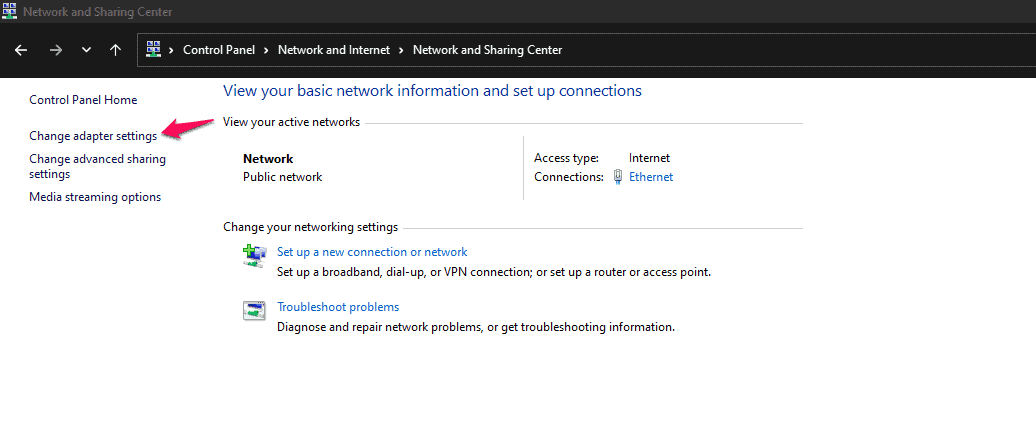
- Right-click, the mouse on the network adapter and select “Properties.”
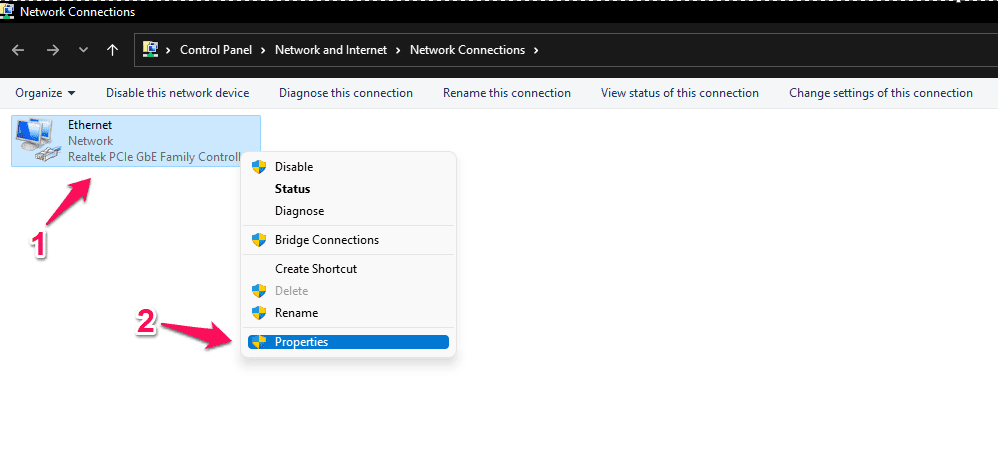
- Click “Configure” after selecting “Client for Microsoft Networks.”
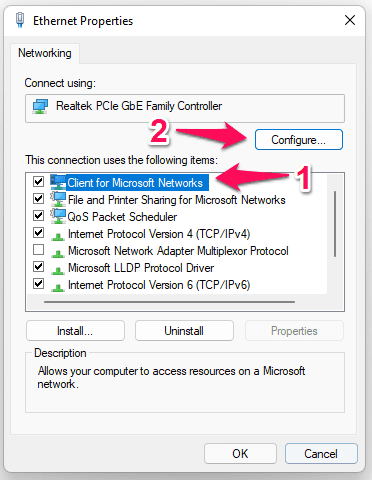
- From the top menu, select “Advanced.”
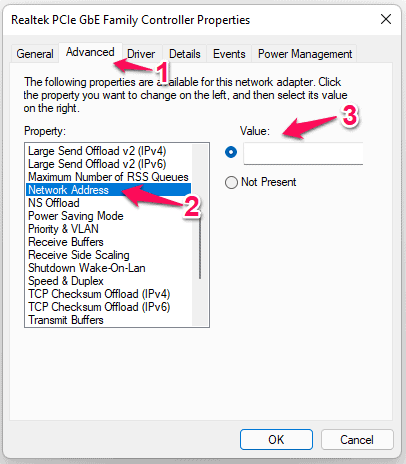
- Choose “Network Address” or “Locally Administrated Address” from the drop-down menu.
- Copy the address from one of the many MAC address generators available online.
- Fill in the blank field with the random address.

- To save your changes, click “OK.”
Close all background applications before restarting the Windows PC.
Use Mac Address Modifier Utility
Millions of people own a Windows computer but lack technical skills and prefer avoiding the more difficult aspects. Free programs allow users to alter their MAC address easilyLet me recommend an application that was once a paid solution but is now available for free.
SMAC must be operated in compatibility mode, with Windows XP preferred. I don’t believe it that has been updated for Windows 11 and functions perfectly on the 11th edition.
1: Run the SMAC program as an administrator.
2: Select “Next” from the drop-down menu.
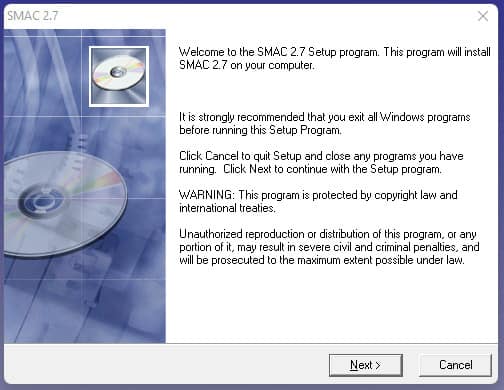
3: Read the policy and click the “I Accept” button to continue.
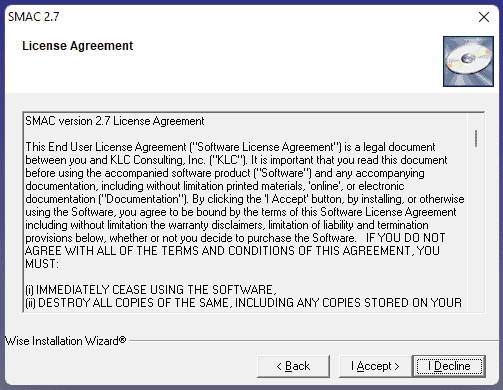
4: Select your preferences and click “Next” to proceed.
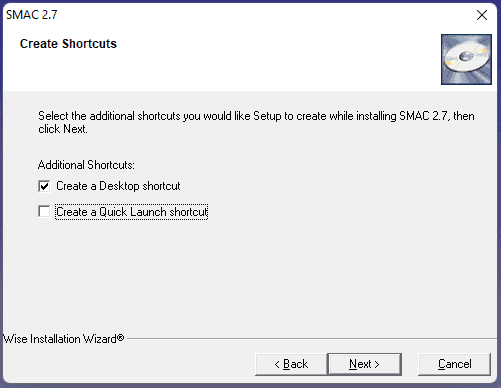
5: To proceed, click “Next.”
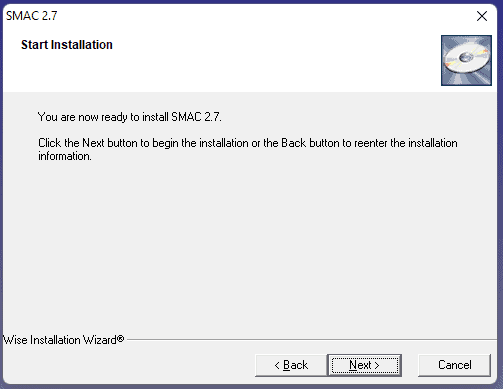
6: In Windows 11, open SMAC.
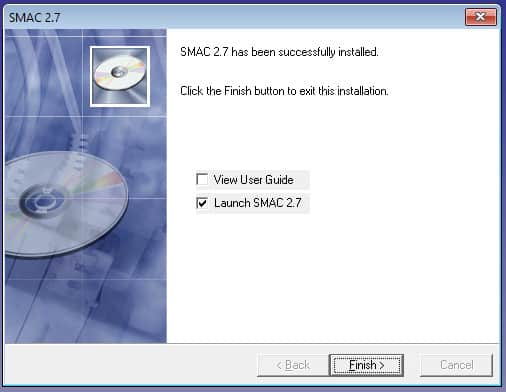
7: Select “I Accept” from the drop-down menu.
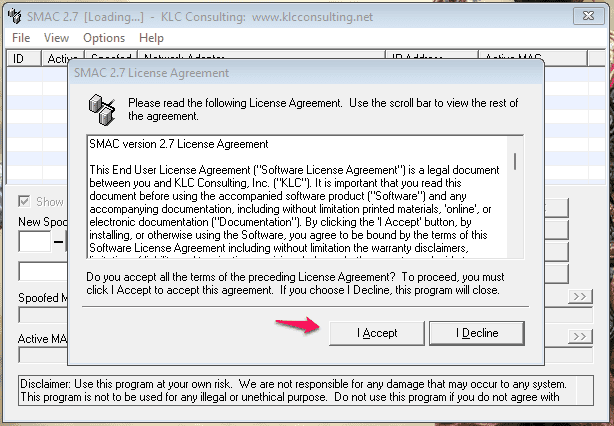
Note: If the program asks you to enter the license key, and you will find the “Proceed” button. Now Click on “Proceed” to use the freeware.
8: Manually enter a random Mac address, then select the “Update MAC” option.
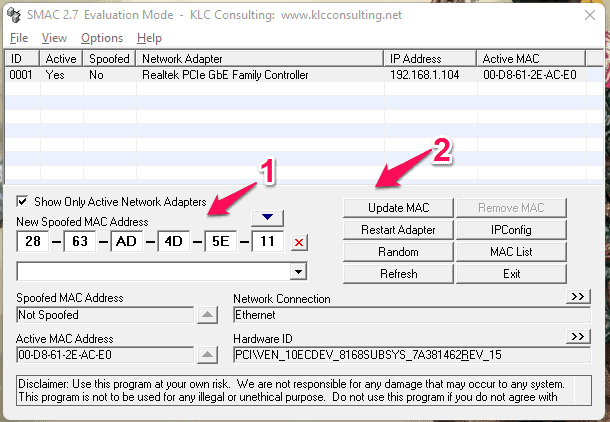
To make the modifications immediately, close any background running applications and restart the computer
Add Custom MAC Address using the Registry Editor.
The Registry Editor is a feature of the Windows operating system, and we’ll use it to add a custom MAC Address in Windows 11.
- Start by pressing the Start key.
- To open it, look for “Registry Key” and click it.
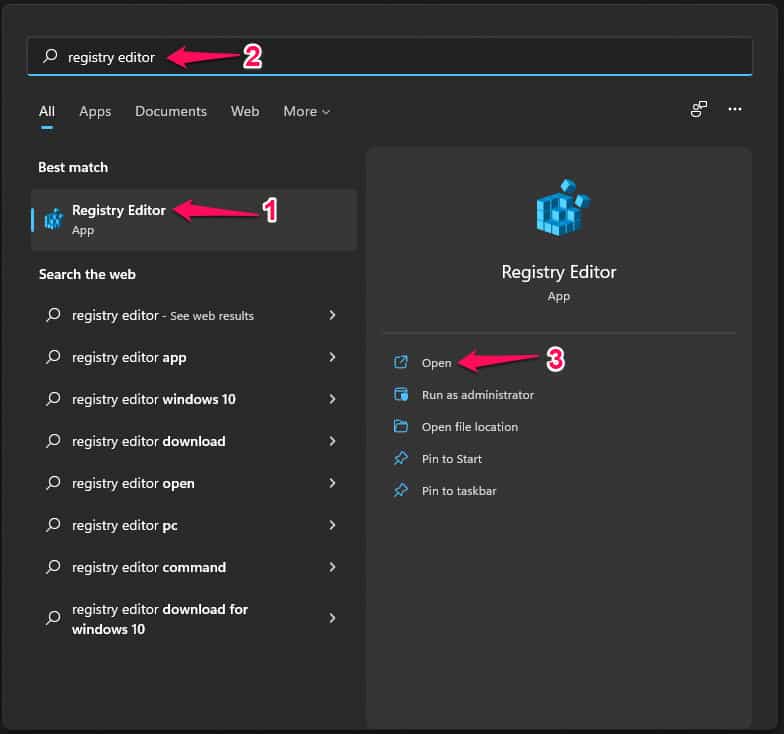
- In the registry, look for “HKEYLOCALMACHINESYSTEMCurrentControlSetControlClass4D36E972-E325-11CE-BFC1-08002BE10318.”
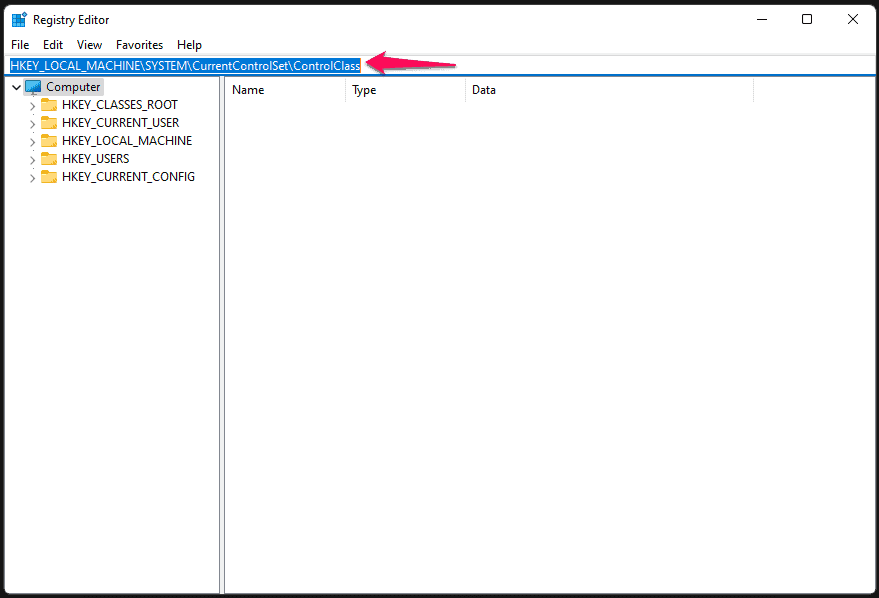
- I manually opened the folder.
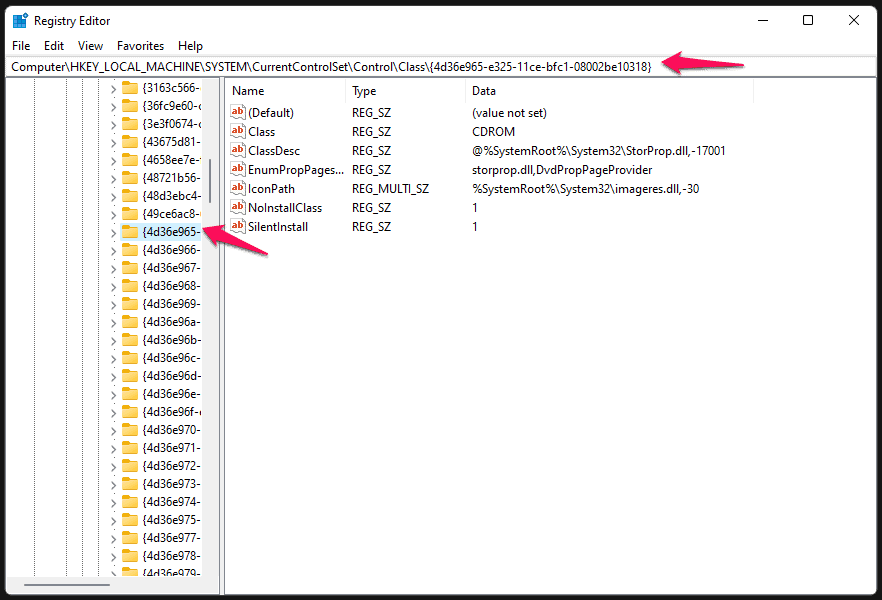
- Create a new “String” in the registry by right-clicking the mouse.
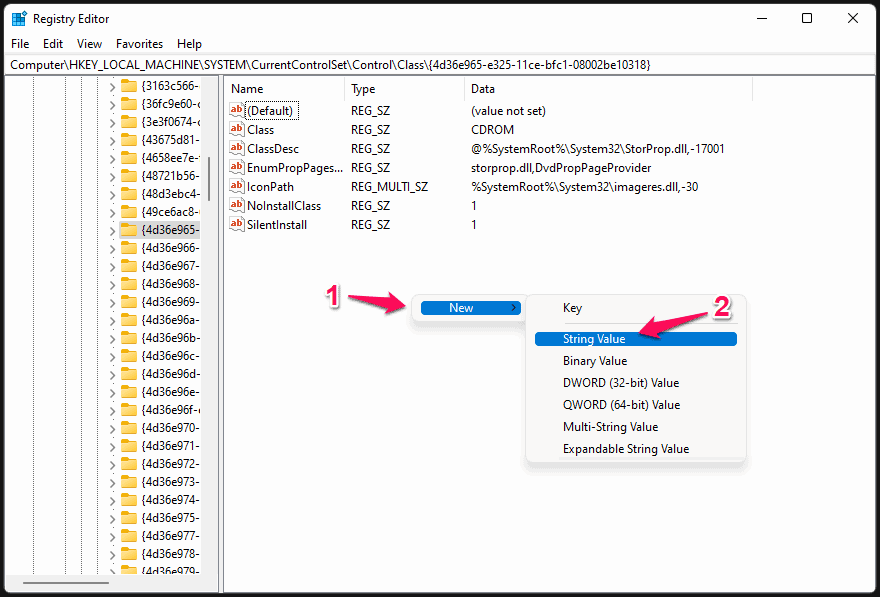
- The new strong name is “NetworkAddress.”
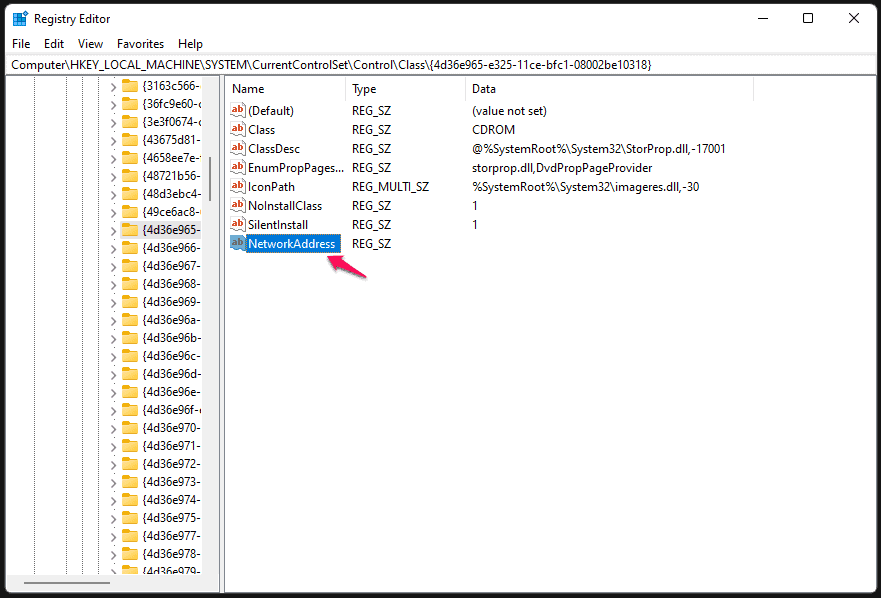
- Double-click and paste the produced MAC address to access the newly formed registry.
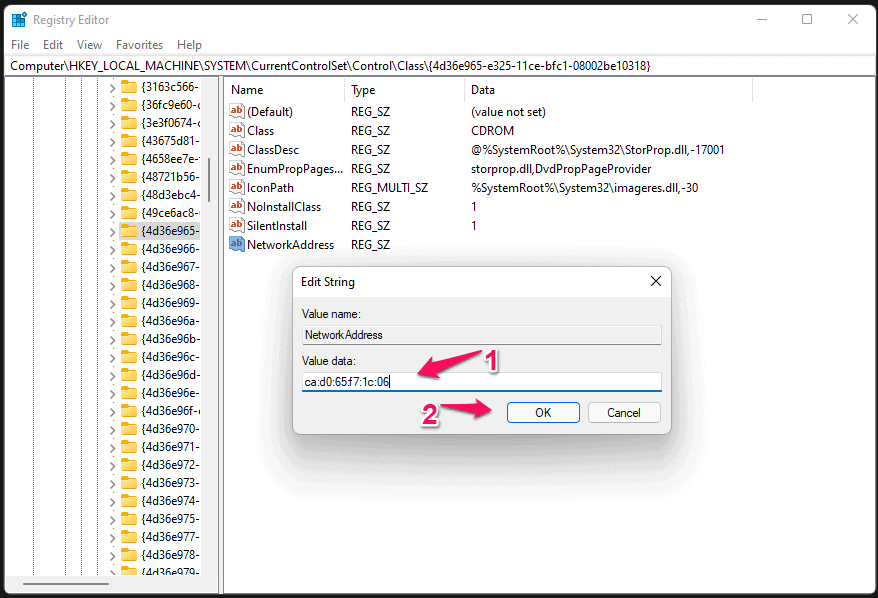
- To save the changes, click “OK.”
For the updated changes to take effect immediately, restart your Windows 11 computer.
Also Check :
- Madden 22
- iOS Keyboard Apps
- Task Manager Apps
What’s Next?
Many customers have claimed that the WiFi router or network does not recognize the virtual MAC address. I recommend that readers promptly purchase an external WiFi card or network adapter to display a new MAC addres. Let us know which Method worked the best for you in changing the LAN MAC address on your Windows PC.