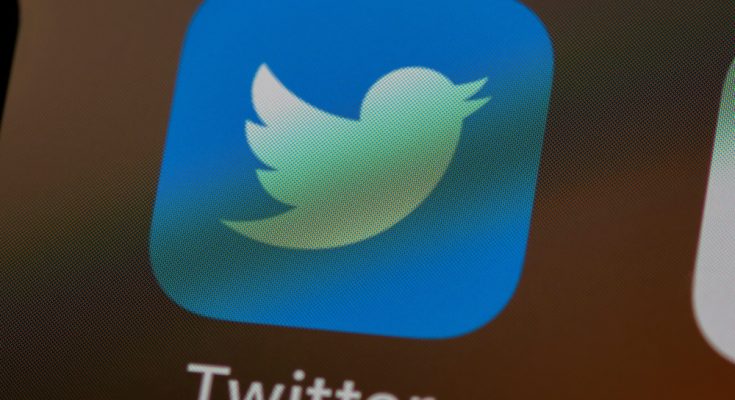Twitter’s platform gives real-time information on anything from news to entertainment. But what if dull topics continue to emerge in your Twitter feed’s Trending section? While Twitter’s algorithm promotes topics to your feed that you may find interesting, the company provides you some control over what you see. This post will show you how to remove Twitter trends.
How To Easily Remove Trends On Twitter?
We’ll need to take different steps for different devices to select better the content you view, particularly Twitter trends.
How To Easily Remove Trends On Twitter – Web Browser?
Users can remove trends in the Settings section of the Twitter web browser. Unlike the mobile app, you don’t have to wait for a trend to emerge before removing it. Here’s how to remove uninteresting trends from your Mac, Chromebook, or PC:
1 – Log in to your Twitter account using a web browser. Then, in the lower left corner, click the More icon.
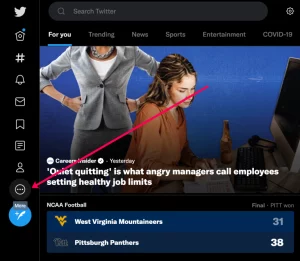
2 – Select Settings & Privacy.
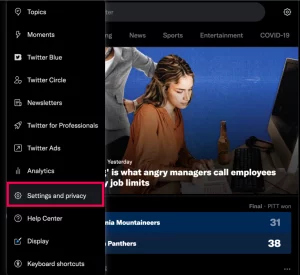
3 – Select Privacy and safety.
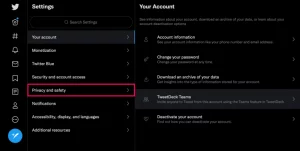
4 – Select the Content you see.
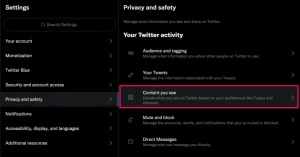
5 – Select Interests.
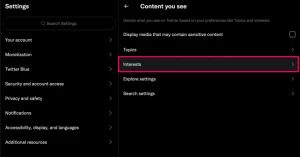
6 – Go through the list and uncheck any topics you are not interested in.
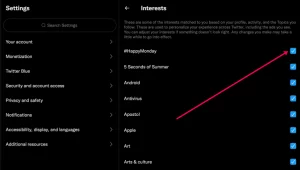
When you click the Trending tab, Twitter knows you’re not interested in these topics, and they should disappear.
How To Easily Remove Trends On Twitter – Android?
Android users may directly remove content from Twitter’s Trending or For You sections. Here’s how it’s done:
1 – Launch the Twitter app and tap the bottom search icon.
2 – At the top, tap on For You or Trending.
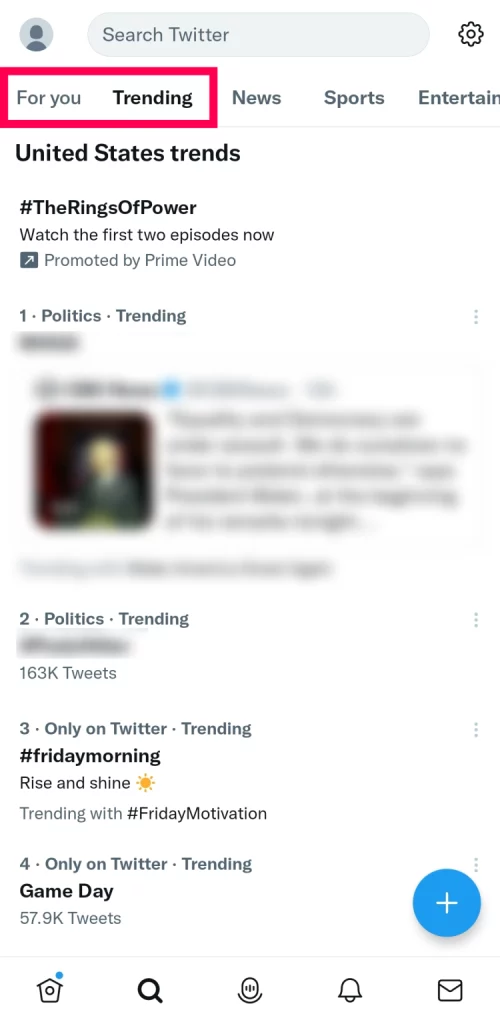
3 – Remove the trend you want to get rid of. Then, on the right, tap the Three dot icon.
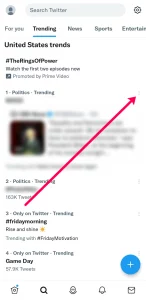
4 – Tap on I’m not interested in this.
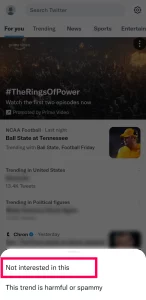
The trend will disappear from your feed. This may be used for anything, from politics to games.
How To Easily Remove Trends On Twitter iOS?
iOS users may now remove whole topics from their For You and Trending feeds. Rather than going to Twitter’s settings, you’ll need to do the following:
1 – Launch the Twitter app and tap the Search icon at the bottom of the screen.
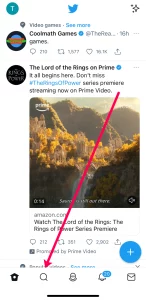
2 – Select For You or Trending.
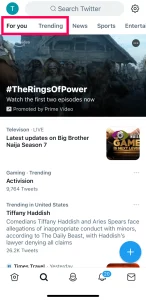
3 – To the right of the trend you don’t want to view, tap the three-dot icon.
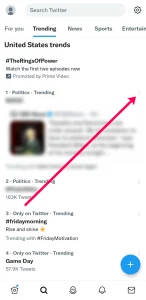
4 – Select Not interested in this.
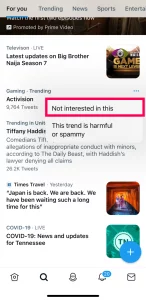
How To Easily Mute Tweets Based On Keywords?
Here’s how to hide only the trends you’re not interested in rather than all of them.
1 – Navigate to “Settings” and then to the “Mute” option (Notifications>Preferences). In addition to users, you may mute particular terms.
2 – Enter the words or phrases you want to mute. Sometimes more than one term is needed to mute all tweets regarding a specific topic. You are free to type as many words as you want.
3 – Select how long you want to mute tweets that include your chosen words. You can choose one day, one week, or one month. Of course, if you’ve had enough, you can always hide them!
Best Chrome Extensions To Hide Twitter Trends
A Chrome extension a few years back allowed you to hide Twitter trends. It was dubbed ‘Hide Twitter Guff‘ and was available for free download. There is now a Chrome extension called “Hide Twitter Trends” by’moath.dev.’ Finally, Twitter is a terrific way to have fun while staying up to date on current events. However, you are not required to continue following news and hashtags in which you are interested. One option to filter down what you see in Twitter Trends is to use the above mentioned strategies.