The Explorer.exe process on your Windows 10 or Windows 11 computer may occasionally crash abruptly, especially while using Edge. When this problem arises, the error code 0xc0000409 often appears on the screen. Restarting your machine might temporarily solve the problem.
How To Fix File Explorer Error Code 0xc0000409?
This Article will explain you that how to fix File Explorer Error 0xc0000409 in Windows 10/11? To do so follow the steps that mention below;
1. Clear File Explorer History And Exit Dropbox
If you’re using Dropbox, make sure you entirely exit the app. Then, clear your File Explorer history to see whether this quick fix resolves the issue permanently. To delete your File Explorer history, open File Explorer and click See More (the three dots). Then, choose Options, the General tab, and the Privacy section. Press the Clear button.
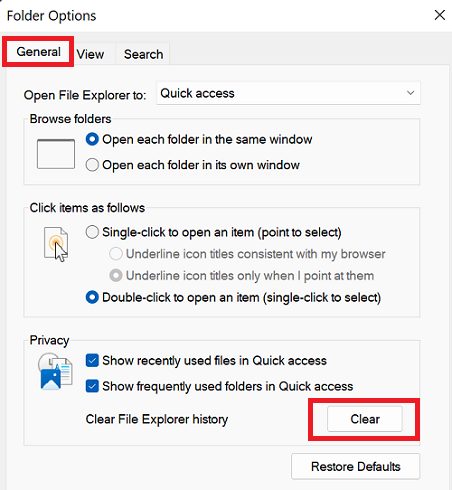
2. Run The Windows Memory Diagnostic
Click “memory diagnostic” in the Windows Search box. Next, double-click the Windows Memory Diagnostic app to launch it. Select Restart now to check for issues. Before restarting your machine, save your files and exit all background programs.
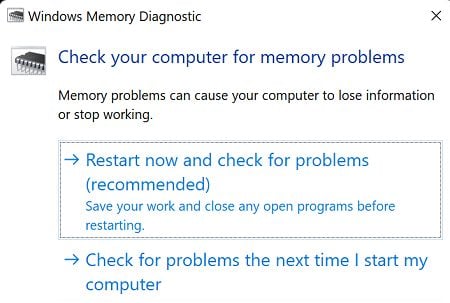
3. Repair Faulty System Files
Specific functionality and features may cease working if any of your system files become damaged or were mistakenly deleted. To repair faulty system files and run error code 0xc0000409, use DISM and SFC.
1 – Run Command Prompt with admin privileges
2 – Then, one by one, run the following commands:
DISM /Online /Cleanup-Image /CheckHealth
DISM /Online /Cleanup-Image /ScanHealth
DISM /Online /Cleanup-Image /RestoreHealth
sfc /scannow
Restart the computer to see if you still see the error.
4. Update PC And Perform A Clean Boot
Install the most recent Windows updates on your machine. Go to Settings, choose Windows Update, and click Check for updates. Many Windows 11 customers reported that installing KB5011563 fixed the problem. Perform a clean boot to discover if there is a specific software causing this problem. Incompatible settings can often cause software issues if the error 0xc0000409 vanishes after restarting your device, attempting to locate the faulty software, and deleting it.
Also Check :
Final Words:
Clear your File Explorer history and exit Dropbox to fix error code 0xc0000409. Then, run the Windows Memory Diagnostic app. Next, run DISM and SFC to fix any faulty system files. Finally, update your operating computer and perform a Clean Boot if the error persists. Did you successfully resolve error 0xc0000409? Which solution worked best for you? Leave a comment below.



