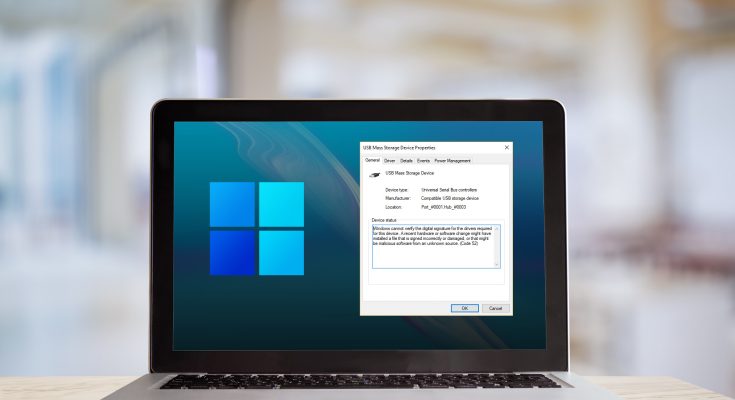Windows audio problems are more prevalent than you would imagine. When your computer produces no audio, the Device Manager may generate error code 52 and notify you that no audio device is installed. First, check your computer and see if anything changes. If the error code 52 continues, try the troubleshooting solutions listed below.
How to Fix Audio Driver Error Code 52 on Windows?
Here are the Easiest ways To solve this Issue.
1. Run Audio And Hardware Troubleshooters
Check whether the built-in Audio and Hardware troubleshooters can quickly detect and fix your issue.
1 – Go to Settings and then select System.
2 – Then click Troubleshoot.
3 – Navigate to Other troubleshooters.
4 – Run the Troubleshooter for Playing Audio.
5 – Restart the computer and check the results.
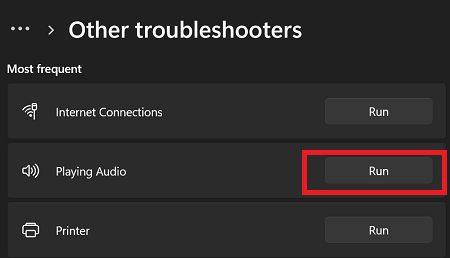
Launch Command Prompt with administrative privileges to run the Hardware and Devices troubleshooter. Then, type msdt.exe -id DeviceDiagnostic, press Enter, and the troubleshooter will launch.
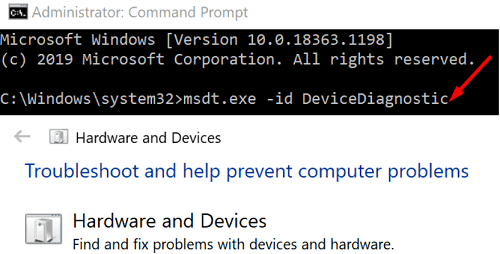
2. Disconnect All Peripherals And Unplug Your PC
Check whether any external devices connected to your machine interfere with the audio driver. First, unplug all of your devices and turn off your computer. Next, disconnect your Bluetooth devices as well. Then, unplug your machine’s power adapter and leave it unplugged for one minute to eliminate flea electricity. Finally, turn on your device and see if this procedure restored the sound.
3. Update Or Reinstall Your Audio Drivers
If your audio drivers have become damaged or you are using old driver versions, installing the most recent updates should resolve the issue. If upgrading your drivers to the most recent version does not resolve the problem, reinstall them.
1 – Launch Device Manager.
2 – Expand the section Audio inputs and outputs.
3 – Next, right-click on your audio driver.
4 – Choose Update device.
5 – Select the option to check for updates automatically.
6 – Navigate to the Sound, Video, and Game Controllers section.
7 – Also, update the audio drivers from that section.
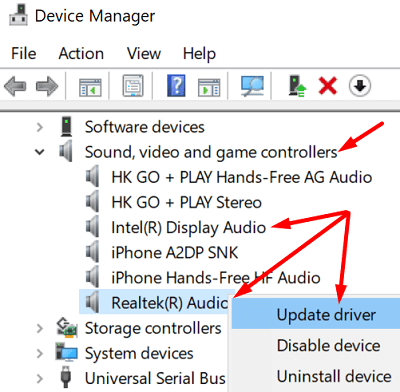
8 – If the problem remains, right-click on your audio drivers again.
9 – Choose Uninstall device.
10 – Restart the machine and check the results.
In addition, go to Windows Update and install the most recent OS updates.
4. Delete UpperFilters And LowerFilters
This approach entails modifying your Registry. Before updating your Registry settings, make a backup of your data.
1 – Launch Registry Editor.
2 – After that, go to
HKEY_LOCAL_MACHINE/SYSTEM/CurrentControlSet/Control/Class
3 – Choose {4d36e967-e325-11ce-bfc1-08002be10318}
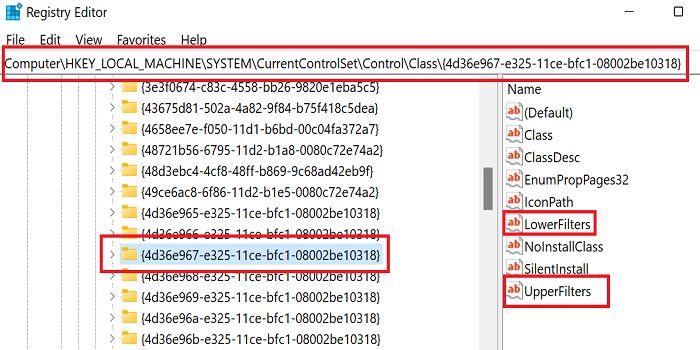
4 – Select UpperFilters in the right-hand pane and press Delete.
5 – Finally, delete the LowerFilters entry.
Note: Well, the UpperFilters and LowerFilters entries may be located in a different path on certain devices.
6 – Exit the Registry Editor and restart your machine.
5. Disable Driver Signature Enforcement
Go to advanced Troubleshooting options and disable driver signature enforcement.
1 – Hold down the Shift key, navigate to the Start menu, select Power, and then Restart.
2 – After your computer restarts, select Troubleshoot.
3 – Next, select Advanced options.
4 – Choose Startup Settings and then Restart.
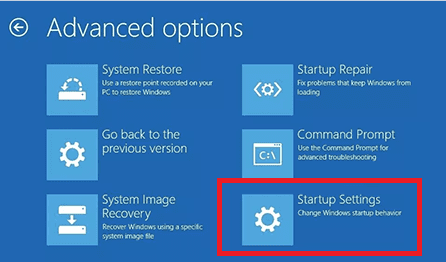
5 – To disable driver signature enforcement, press F7.
The computer will restart. Check to see if the error still exists. Well, if this is the case, launch Device Manager and follow the above steps to update your audio drivers.
Also Check :
Final Words:
Run the Audio and Hardware troubleshooters to fix audio driver error 52. Then, disconnect all of your peripherals, turn off your computer, and leave it for one minute. Next, update or reinstall your audio drivers. Finally, if the error continues, delete the UpperFilters and LowerFilters registry entries and disable driver signature enforcement. Did you manage to remove error code 52? Which solution worked best for you? Let us know in the comments section below.