Fortnite, like any other multiplayer game, is all about connecting with your friends. However, during a battle, typing to chat might be tough; voice chat is considerably handier. Well, read on to find out how to enable it in Fortnite. In this article, we’ll go through how to enable Fortnite voice chat on all platforms, adjust audio settings, and use “Push to talk” feature. We’ll also give instructions for troubleshooting typical voice chat difficulties and enabling your microphone.
How To Easily Enable Voice Chat In Fortnite?
The steps for enabling Fortnite voice chat may vary depending on your device. However, consider the following:
1 – Navigate Fortnite and go to the game Settings.
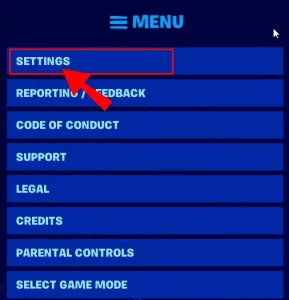
2 – Click the speaker icon in the top right corner of your screen.
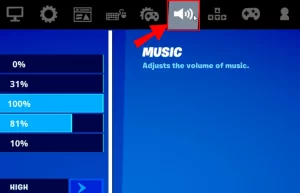
3 – Turn on the Voice Chat toggle.
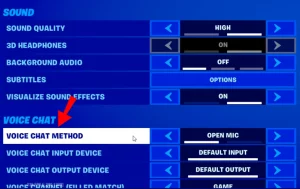
4 – Modify the sound quality, subtitles, and other settings as desired. You may also select the audio input and output devices on a PC.
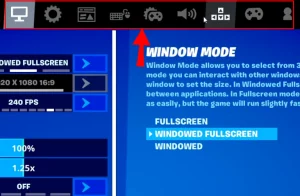
How To Easily Enable Voice Chat In Fortnite On PS4?
If you’re playing Fortnite on a PlayStation 4, follow these steps to enable voice chat:
1 – Open Fortnite and go to the game Settings by clicking the gear symbol in the menu.
2 – Click the speaker icon in the top right corner of your screen.
3 – Turn on the Voice Chat toggle.
4 – Modify the sound quality, subtitles, and other settings as desired.
Note: The “Push to talk” option does not work on PS4; instead, use headphones with a mic hooked into your controller.
How To Easily Enable Voice Chat In Fortnite On Xbox?
Turning on voice chat on an Xbox is identical to doing it on a PlayStation 4. Follow the instructions outlined below:
1 – Open Fortnite and go to the game Settings by clicking the gear symbol in the menu.
2 – Click the speaker icon in the top right corner of your screen.
3 – Turn on the Voice Chat toggle.
4 – Modify the sound quality, subtitles, and other settings as desired.
Note: Xbox does not support the “Push to Talk” option; instead, you must adjust the sensitivity of your headphones and microphone.
How To Easily Enable Voice Chat In Fortnite On Nintendo Switch?
Follow the instructions below to enable Fortnite voice chat on the Nintendo Switch:
1 – Navigate Fortnite and go to the game Settings by clicking the + icon in the menu.
2 – Click the speaker icon in the top right corner of your screen.
3 – Turn on the Voice Chat toggle.
4 – Modify the sound quality, subtitles, and other settings as desired.
Note: The “Push to talk” option does not work on Switch; instead, use headphones with a microphone hooked into your device.
How To Easily Enable Voice Chat In Fortnite On Mobile?
Fortnite Mobile, unlike consoles, supports the “Push to Talk” feature. Follow the steps below to enable the chat on mobile:
1 – Open Fortnite and go to the game Settings by pressing the gear icon in the menu.
2 – In the top right corner of your screen, tap the speaker icon.
3 – Turn on the Voice Chat toggle.
4 – Modify the sound quality, subtitles, and other settings as desired. You may also choose which audio input and output devices to use.
5 – The “Push to talk” option turns off your microphone until you tap the microphone icon in the upper right corner of your screen to talk. This helps to reduce background noise.
FAQs:
In this part, we’ll go over how to repair Fortnite voice chat difficulties and enable the microphone.
How To Easily Fix Voice Chat Issues?
There might be several reasons you’re having trouble with Fortnite voice chat. To resolve the problem, follow the steps below:
1 – Ensure the Epic Games server is up and functioning.
2 – Check the volume settings for voice chat.
3 – Check the channel you’re using. To do so, go to the Social menu and choose either the Party channel to connect with players in your party or the Game channel to connect with players on your team regardless of their party.
4 – Well, if you’re playing on a console, ensure you exit the PS4 or Xbox party chat before joining the Fortnite chat.
5 – Verify that parental control is turned on. If this is the case, adjust the toggles next to Voice Chat on and Filter Mature Language off.
If these easy steps do not resolve your Xbox voice chat difficulties, check your DNS settings. To accomplish this, follow the instructions below:
1 – Press the Xbox button on your controller.
2 – Select the System tab, followed by Settings and Network.
3 – Select Network Settings, followed by Advanced Settings.
4 – Adjust a note of the current DNS settings if you need to restore them to their original condition.
5 – Select DNS Settings and then Manual.
6 – Enter “8.8.8.8” in the Primary DNS box and “8.8.4.4” in the Secondary DNS box.
7 – Enter “1473” in the MTU box.
8 – Check to see if the chat is operational.
Why Can’t You Enable Voice Chat On Fortnite?
One of the most common causes of needing help to enable Fortnite voice chat on an Xbox is incorrect cross-platform play settings. Here’s how to adjust them:
1 – Press the Xbox and go to System, Settings, and Account.
2 – Select Privacy & online safety, followed by Xbox Live privacy.
3 – Choose View information and personalize, followed by Communications and multiplayer.
4 – Choose Allow next to You can play with individuals outside of Xbox Live using voice and text.
5 – Next to You can connect outside of Xbox Live with voice and text, select either Everybody or In-game friends.
Well, if you’re struggling to enable voice chat on a Computer, try the following:
1 – Ensure your operating system is up to date.
2 – Check that the Push to Talk feature is enabled.
3 – Try adjusting your input and output devices in Audio Settings.
4 – Ensure Fortnite has permission to use your microphone on Mac.
Conclusion:
With a stronger connection with other players, your performance should increase now that you can easily use voice chat in Fortnite. If you’re still having problems with voice chat after trying all of our suggestions, double-check your friends’ settings – luckily, you can share a link to this tutorial. All players must provide the required permissions. Is the “Push to Talk” feature useful or unnecessary? Would you like it to be available on all platforms? Please share your opinions in the space below.



