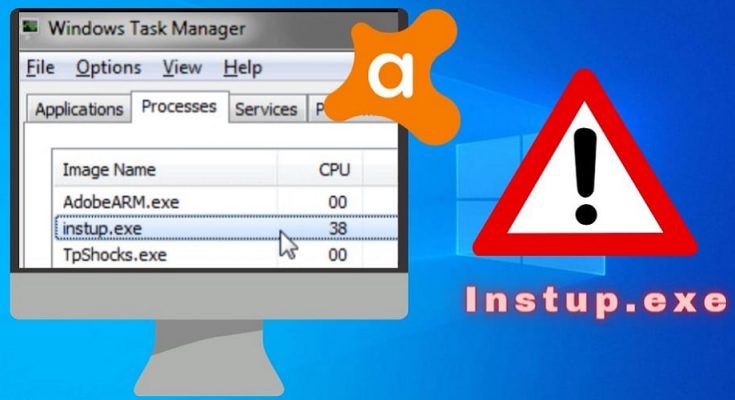Avast is a popular antivirus program for the Microsoft Windows operating system. It contains multiple executable files, one of which is instup.exe, responsible for installing and upgrading Avast antivirus.
Several Windows 10 users have reported receiving an instup.exe Application Error while using Avast, which causes the program to crash.
This error can arise from various causes, including corrupt files, misplaced files, and so on. You won’t be able to run Avast antivirus on your Windows 10 computer unless you fix the instup.exe Application Error.
What is Instup.exe?
Avast Antivirus software includes an executable file called Instup.exe. It is not a required Windows system file. The Avast Antivirus Installer is a typically safe application file that seldom causes damage to your computer. However, it is sometimes connected with significant CPU utilisation and error notifications. If you believe it is creating problems on your computer, you simply uninstall it and everything will be OK.
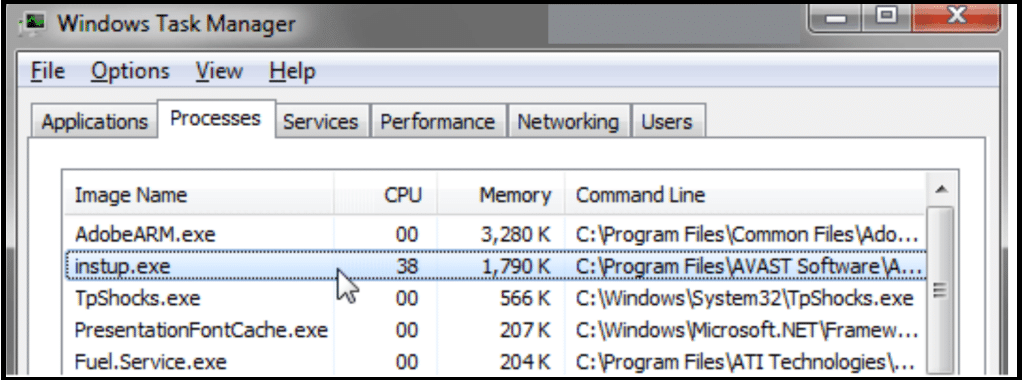
How To Fix Instup.exe Error on Windows 10
So, here are some of the most effective solutions for resolving the instup.exe Application Error on your Windows 10 PC.
Method 1: Use Windows System File Checker.
The Windows System File Checker can be used to repair Avast files that have been corrupted or damaged due to malware or viruses. Also Check : YouTube Thumbnail Maker.
1- Find the command prompt in the start menu and right-click it.
2- Select ” Run as administrator ” from the drop-down box on your screen, and select “Run as administrator.”
3- Now, input the command listed below.
- sfc/scannow
4- When the scan is finished, your screen will reveal all the faults. To correct these problems, follow the instructions outlined.
Now restart your PC to see whether the instup.exe Application Error on your Windows 10 PC has been resolved.
Method 2: Check for Windows Update
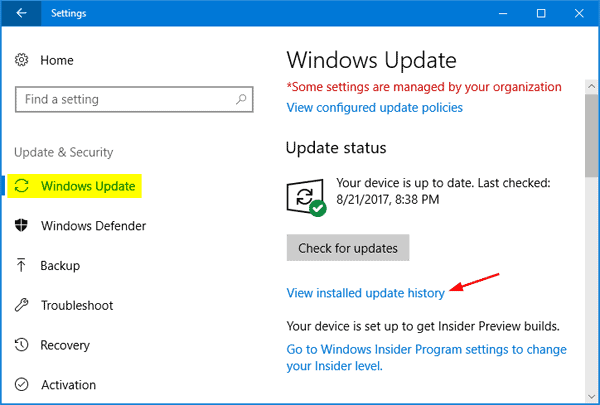
Windows upgrades its operating System regularly. Users are expected to upgrade their operating systems regularly to provide a smooth and safe user experience. If your Windows 10 operating system is outdated, you may encounter issues such as the instup.exe Application Error.
You must upgrade your Windows 10 operating system to the most recent version to resolve the issue. Go to Settings >> Update & Security >> Windows Update >> Windows Update >> Check for Updates. Install any pending updates and restart your computer if necessary.
The application error instup.exe should be resolved. If not work, move on to the next step.
Method 3: Modify Avast Settings and delete its log files
We’ll use this way to change Avast’s settings to prevent instup.exe from running in the background all the time. It involves two steps.
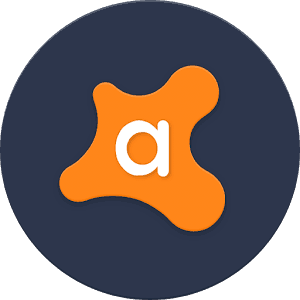
Step 1- Disable the Avast Self Defence module.
Go to Settings in Avast on your Windows 10 PC. Then, to open the Troubleshooting tab, click on it. Uncheck the box next to “Enable avast self-defense module” and click OK.
Step 2- Delete Avast log files.
Navigate to C: >> ProgramData >> AVAST Software >> Persistent Data >> Avast >> Logs in File Explorer on your PC. Locate and delete the Update log file from this location.
Restart your computer to see whether the instup.exe Application Error has been resolved. If not work, then move on to the next step. Also Check : Unblock Adobe Flash Player.
Method 4: Use Windows System Restore to Undo Changes
Your operating System will be restored to a state where the instup.exe Application Error was not actively using this procedure.
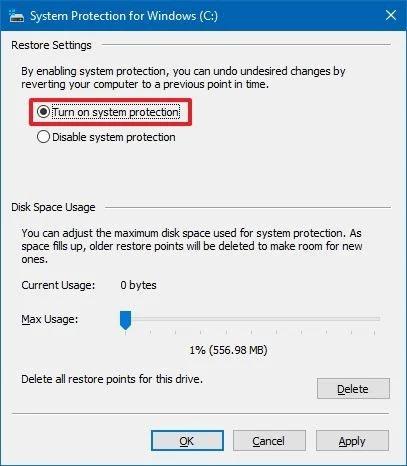
1- Put your Windows Installer or boot DVD into your Windows 10 computer.
2- Boot from the inserted CD by restarting your computer.
3- When the message ‘Press any key to boot from CD or DVD’ appears, press any key.
4- Click the ‘Repair your computer option after selecting the language, time, and keyboard technique.
5- Click Next after selecting the C disc, which contains your Windows files.
6- Select the ‘System Restore’ option from the System Recovery Options menu.
7- Now select a restoration point by following the System Restore steps.
8- Finally, select the ‘Finish’ option to restore your PC.
Wait for the process to finish before restarting your computer. The application error instup.exe should be resolved.
Method 5: Reinstall Avast.
If none of the techniques described above fail to resolve the instup.exe Application Error on your Windows 10 PC, the only option is to uninstall and reinstall Avast. Also Check : Error Code 0x80070005.
Final Words:
These are some of the most efficient techniques for resolving the instup.exe Application Error on your Windows 10 computer. If you have another antivirus Application installed on your computer, you can use it to scan it and remove any unwanted malware, viruses, or other threats. Please let us know if you know of a better way to fix this mistake or if you have any questions about the techniques provided above in the comments area below.