Adobe Flash Player is a famous multimedia player that you may install in your browser. It allows you to see the website’s images and animation elements. You may be unable to view the graphics material if the Adobe Flash Player is unavailable. Developers, on the other hand, have now disabled Flash Player. You can enable to Unblock Adobe Flash Player for sites that require it.
Unblock Adobe Flash Player On Windows PC
We’ll go over how to unblock Adobe Flash Player on Windows 11 and Safari for Mac.
1. Unblock Adobe Flash Player On Edge
Because Adobe Flash Player has been deprecated since the end of 2020, there is no option to unblock it by default in Edge. However, some websites still require Adobe Flash Player to view content. You will not be capable to access the website’s content unless you enable Flash Player in your browser. Follow the steps below to unblock Adobe Flash Player:
- Open the page that requires Adobe Flash Player on the Edge browser.
- The Plugin symbol will appear near the address bar and prompt you to allow Adobe Flash Player.
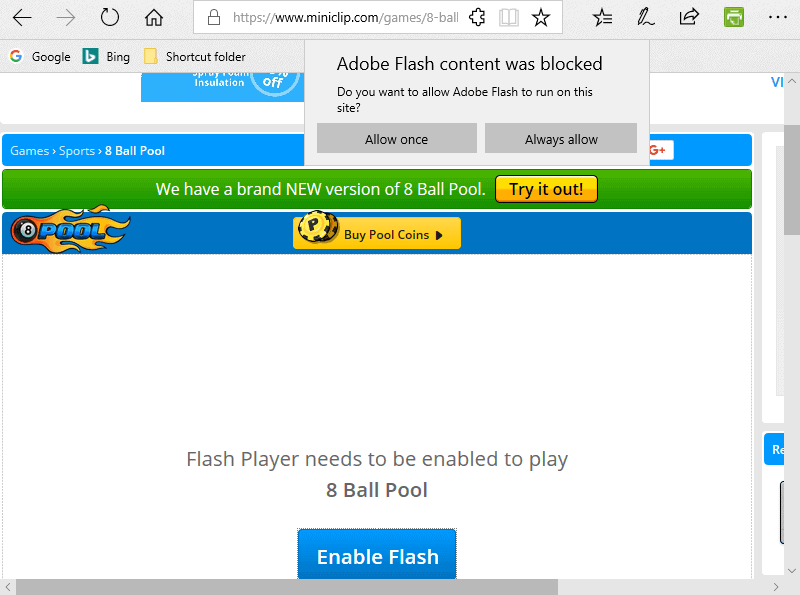
- When you click on this button, two options will appear. Allow once, and then allow again. To enable Adobe Flash Player, select any of the choices.
2. Unblock Adobe Flash Player In Chrome
Chrome, like Edge, does not come with Adobe Flash Player installed by default. In Chrome, you’ll need to allow Adobe Player for your website. Also Check : 0x80070005.
- When you visit a website that requires Adobe Flash, a pop-up window will appear asking you to run Flash.
- If you want to use Flash, you must first click Allow.
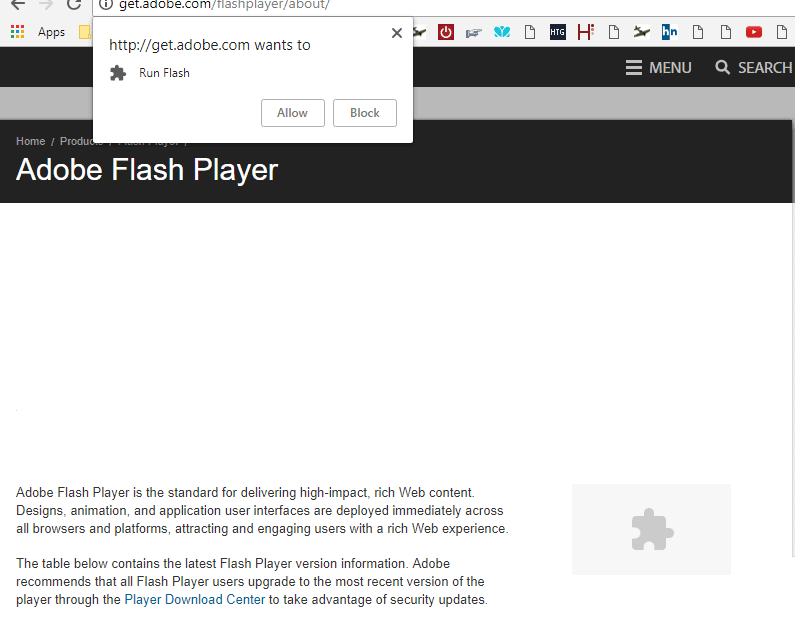
- If you closed the window and wish to reopen it, click the I button and select the option to enable Flash.
If you don’t see the choice to allow, there is another route you can take:
- In Chrome, go to the upper right corner and select Settings.
- Scroll down to the bottom of the page in Settings and select Advanced.
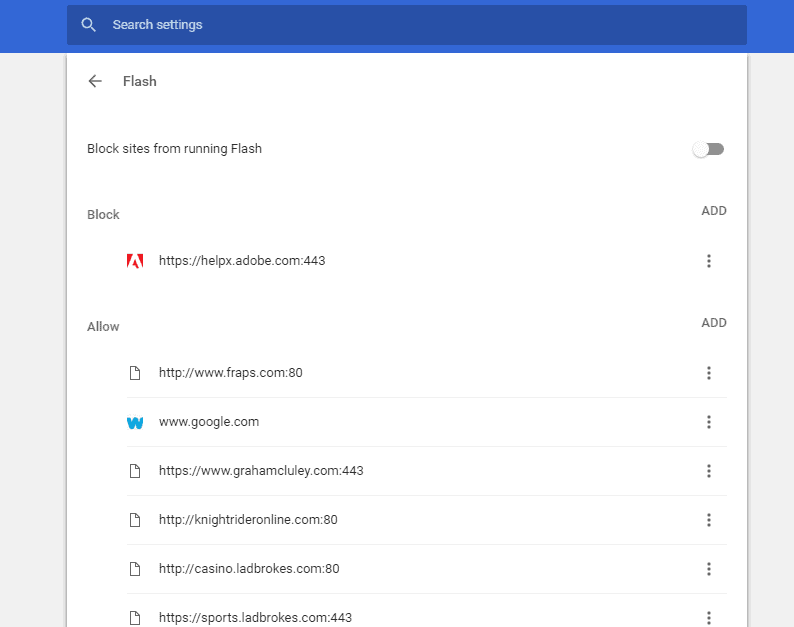
- Go to Content Settings and enable Flash for the sites you want to use it on.
3. Unblock Adobe Flash Player On Firefox
You will be asked to activate the window to enable Adobe Flash Player on your PC, much like the other browsers on the list. Also Check : Reinstall WMIC.
A pop-up window will be appear when you visit any website on Firefox that requires the Adobe Flash Player. Allow the Flash Player to run on Firefox for this website by clicking Allow.
If this option is not available, you will simply need to install an alternative. Follow the steps outlined below to do so:
- Open the Firefox menu bar.
- Here, select Addons. You can go to the addons area by typing about: addons in the URL bar.
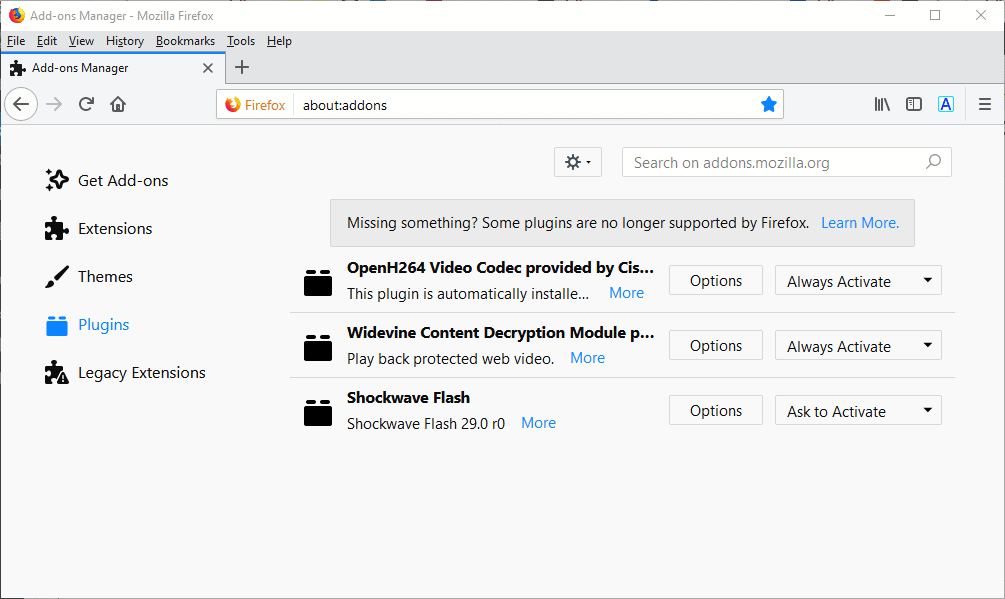
- Select Plugins from the drop-down menu. Shockwave Flash can be found here. Select it, then select Always Activate from the drop-down menu.
4. Unblock Adobe Flash Player In Safari
Enabling Flash in Apple Safari is similar to the other browsers on this list. If you wanna unblock Adobe Flash Player in Safari, follow these instructions: Also Check : WiFi Network.
- Open Safari & navigate to the website you wish to activate Flash for.
- Select Safari from the menu and then preferences.
- Select the Websites tab and check the Adobe Flash Player box under the Plug-ins section.
- After choosing all of the websites, make sure the Adobe Flash player is turned on in the drop-down option.
- Return to the previous window and reload the website after that.
On Safari, this will allow Adobe Flash Player for the specific webpage.
5. Switch To Opera
Opera still supports Adobe Flash Player and has not restricted its use, unlike any other browser. If your browser does not support Flash Player, you can use Opera to view websites that require Adobe Flash Player.
FAQs
-
What Is the Best Way to Unblock Adobe Flash Player in Microsoft Edge and Other Browsers?
You may quickly unblock Adobe Flash Player in Microsoft Edge and other browsers by navigating to the pop-up window that appears when you visit a website that requires Adobe Flash Player. To unblock Adobe Flash Player on Microsoft Edge and other browsers, follow the methods outlined in this article.
-
In Safari, how do I unblock Adobe Flash Player?
Unblocking Adobe Flash Player in Safari is identical to how it is done in other browsers such as Google Chrome, Mozilla Firefox, and Edge. To enable/unblock Adobe Flash Player in Safari, follow the procedures outlined in this article.
Final Words
Some websites may still require Adobe Flash Player, and browsers that prohibit its use may make it difficult to access its content. However, Adobe Flash Player can still be unblocked on Windows 11. You can unblock Adobe Flash Player in Windows 11 by following the methods above.



