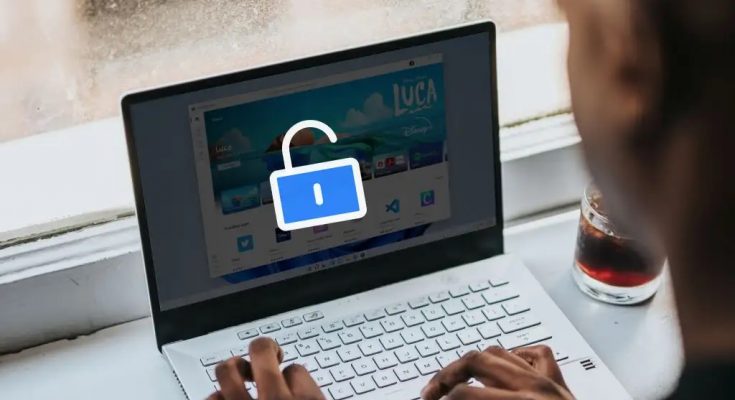When attempting to upgrade their Windows operating system, many Windows 10 users see error code 0x803fa067. The most common cause of this activation error 0x803fa067 is that users use pirated, fraudulent Windows copies or previously installed Windows updates, which modify the system files and prevent you from upgrading.
Microsoft users can upgrade Windows 10 to Windows 10 Pro, but they will still get the Windows 10 Activation Error 0x803fa067 when doing so. If you’re reading this, I’m guessing you’re one of the users facing the Windows activation error 0x803fa067. However, you need not be concerned since I have a solution that will assist you in solving the error code 0x803fa067 so that you can continue the upgradation process. So, let’s get this party started.
How To Fix 0x803fa067 Windows 10 Activation Error
Various solutions are listed below to fix the Windows 10 error code 0x803fa067, but you should proceed cautiously.
1. Change Product Key
Well, Changing the Windows 10 product key to that of Microsoft may be beneficial in solving the error code 0x803fa067 in Windows 10. To do so, follow these steps:
1 – Start the system.
2 – Click the Windows icon.
3 – Navigate to the settings.
4 – Select Update & Security.
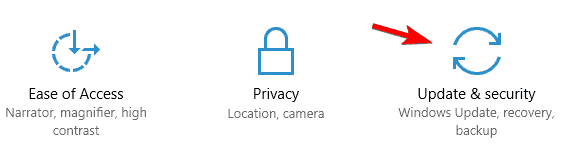
5 – Click the Activation button.
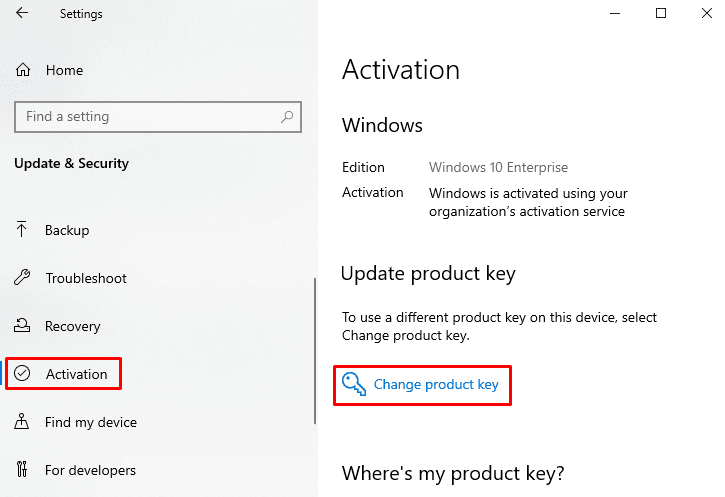
6 – Now, change the product key to the Microsoft default key.
VK7JG-NPHTM-C97JM-9MPGT-3V66T
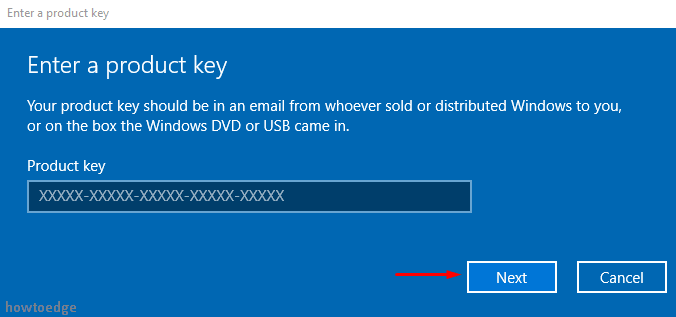
After entering the product key, click Next and disconnect from the internet to continue the process.
2. Disconnect Internet Connectivity Before Updating
The solution to the Windows 10 Activation Error 0x803fa067 is easy and uncomplicated. Before upgrading the operating system, turn off the WiFi or disconnect the ethernet wire. To disconnect the internet connection, follow the steps below:
1 – Click the Windows icon.
2 – Navigate to the settings.
3 – Select Network & Internet.
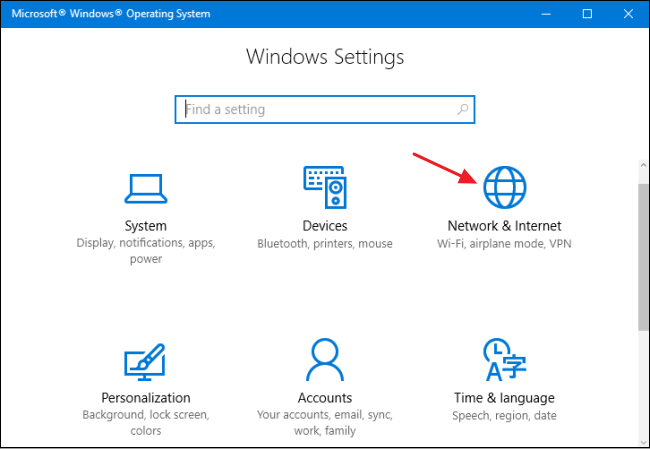
4 – Click the status option.
5 – Click on the Change adapter options under change your network settings.
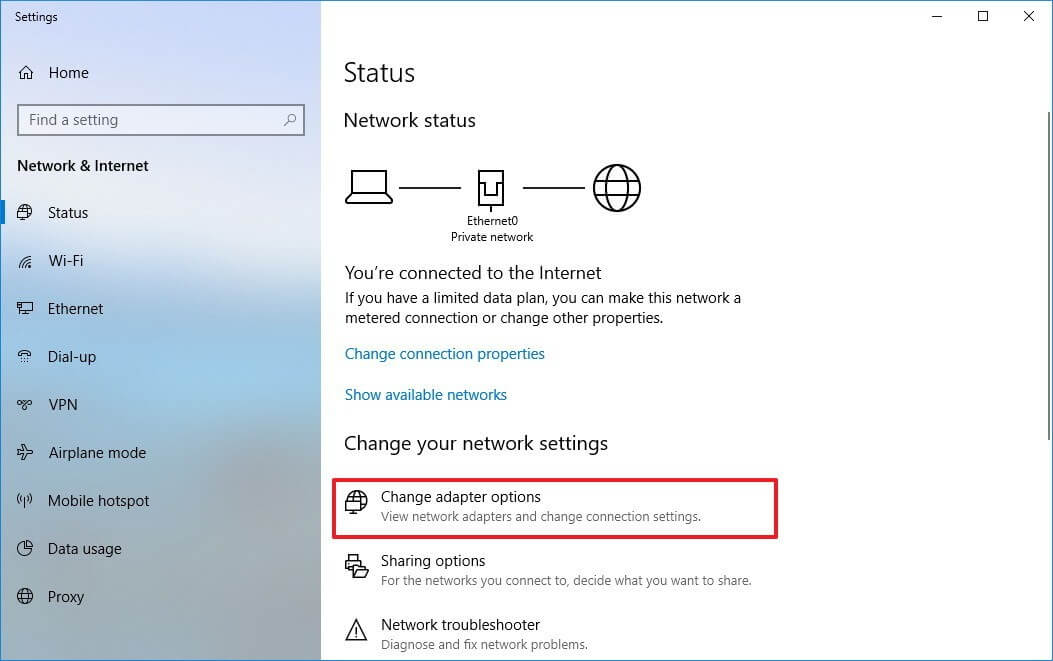
6 – Select Ethernet, right-click it, and select Disable.
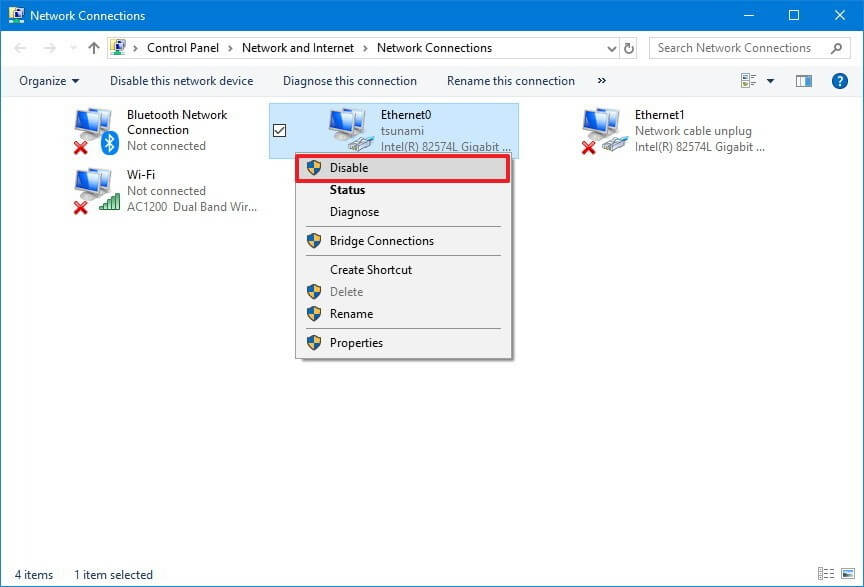
After you disable internet access, you may start the upgradation process, and this time you will not encounter Windows activation error 0x803fa067.
3. Run Windows Store App Troubleshooter
The Troubleshooter is a built-in feature in the Windows 10 operating system that assists users in resolving different issues. For example, to fix Windows 10 Activation Error 0x803fa067, you may alternatively use the Troubleshooter. To run the Troubleshooter, follow these steps:
1 – Click the Windows icon.
2 – Navigate to the settings.
3 – Select Update & Security.
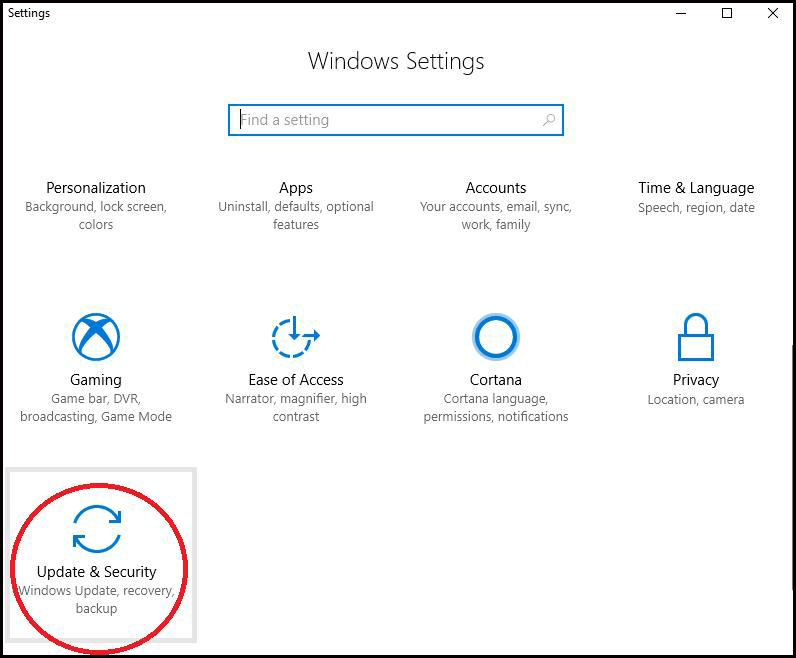
4 – Select Troubleshooter.
5 – Look for the Windows Store app, select it, and then click Run the Troubleshooter.
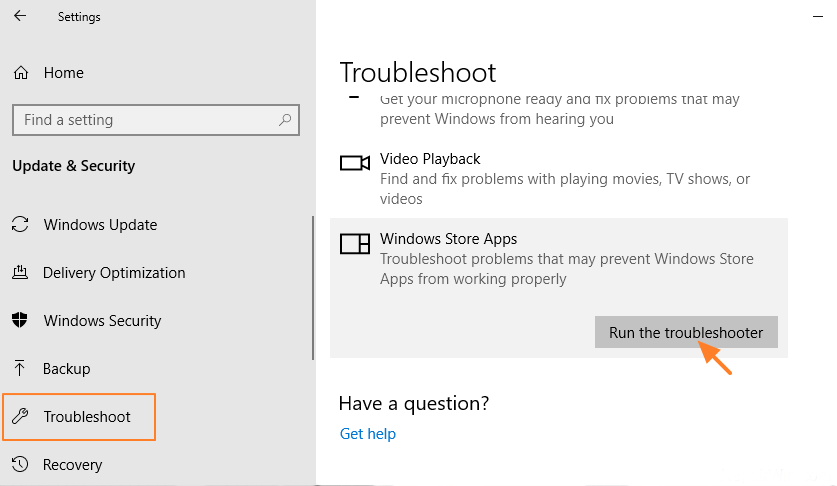
6 – The Troubleshooter will need a few minutes to identify the problem.
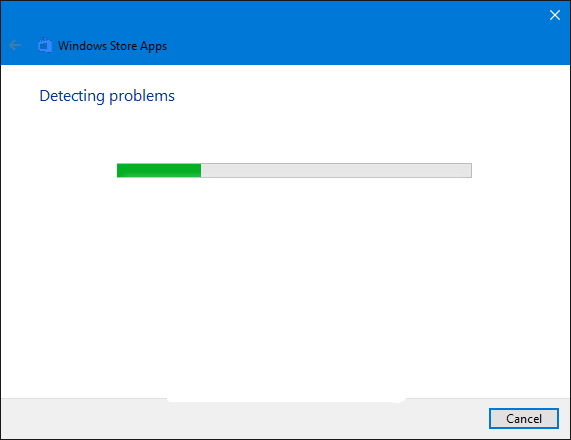
7 – If there is a problem, follow the on-screen directions for the next process; otherwise, click on the detailed information button to view the report.
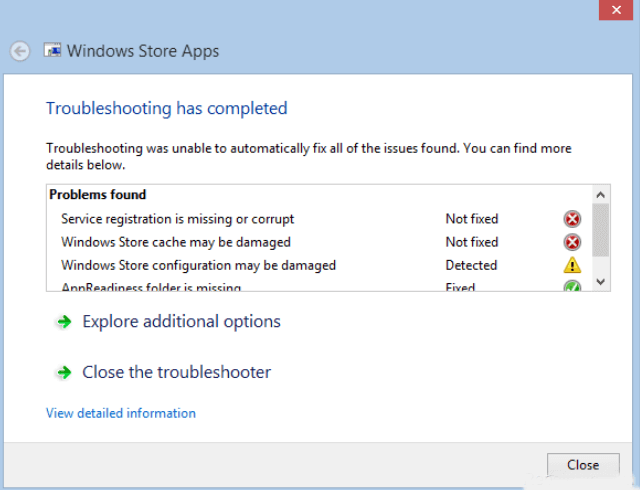
This allows you to continue the upgrade without encountering the error code 0x803fa067 Windows 10.
4. Alternative Solution
If you’re still unable to activate Windows 10 0x803fa067, here is an alternate solution to the ones listed above. First and foremost, you must update to Windows 10. To do so, follow these steps:
1 – Click the Windows icon.
2 – Navigate to the settings.
3 – Select Update & Security.
4 – Select Windows update.
5 – Click the Check for updates button.
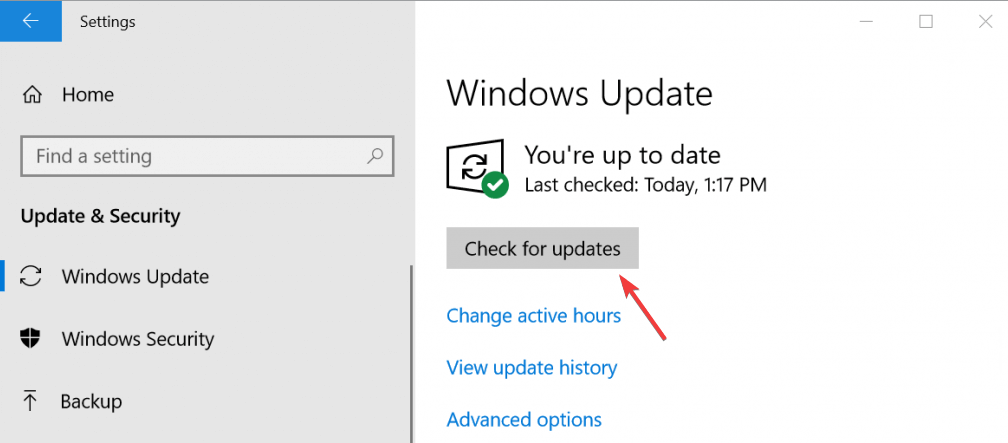
6 – If updates are available, download and install them.
7 – Restart your computer after successfully upgrading Windows.
8 – Press the Windows icon once again.
9 – Type cmd, then right-click and select run as administrator.
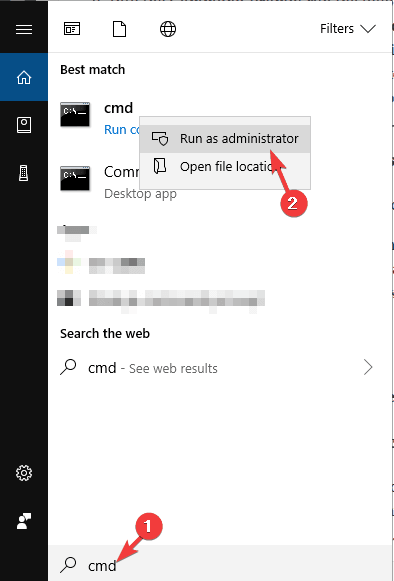
10 – In the command prompt window, enter gpupdate and press enter.
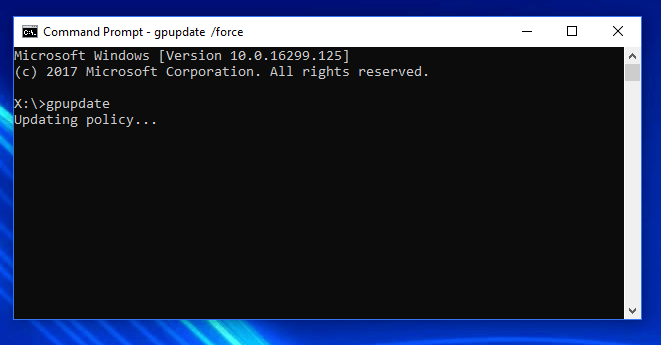
This command is used to remove the virus from your system.
After completing the command, restart your PC and attempt to upgrade Windows 10 to see whether you experience the Windows 10 Activation Error 0x803fa067.
Also Check :
The Bottom Line:
The solutions listed above will resolve the Windows 10 activation error 0x803fa067. Though the solutions are limited, they are worthwhile. If none of the solutions work for you, try the easy method described below. If the error remains after attempting all remedies, you will need to purchase a new digital license to fix this generic error. I hope this post assisted you in resolving the activation error on your system and allowing you to upgrade your operating system.