Are you receiving error code 0xC004F074 after updating Windows, preventing you from completing the activation procedure on your Windows system? Then I’m here to assist you with the activation error. In most cases, after upgrading to Windows 10, you must additionally activate the product. However, several customers have reported seeing the error 0xC004F074 and being unable to activate their Windows operating system.
The error code 0xc004f074 indicated that the Key Management Service (KMS) could not be correctly reached during the activation or that the KMS windows activation process was halted. In rare circumstances, the error code 0xC004F074 appears when you download an unauthenticated Windows upgrade from a pirated software website. As a result, it is advised only to download and install updates from Microsoft’s approved website.
If you have a KMS activated version of Windows 8.1, Windows 8, or Windows 7 on your system and try to upgrade to Windows 10, you may receive the 0xc004f074 error.
How To Fix Error 0xc004f074 In Windows 10?
Now, let us begin using various approaches to solve error 0xC004F074; it is advised that we do so with caution.
1. Uninstall And Reinstall KMS Key
This solution only applies if you already have a KMSpico or activation key. You must first uninstall the previous key before installing the new one.
1 – First, open the command prompt with administrator privileges and run the following command: type the command and press the Enter key.
slmgr.vbs/dlv
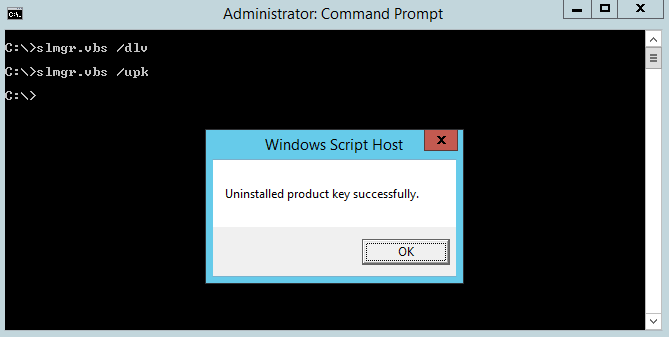
2 – This command will show the description below; make a note of it for future reference.
Description: Windows(R) Operating System, VOLUME_KMS_WS12_R2 channel
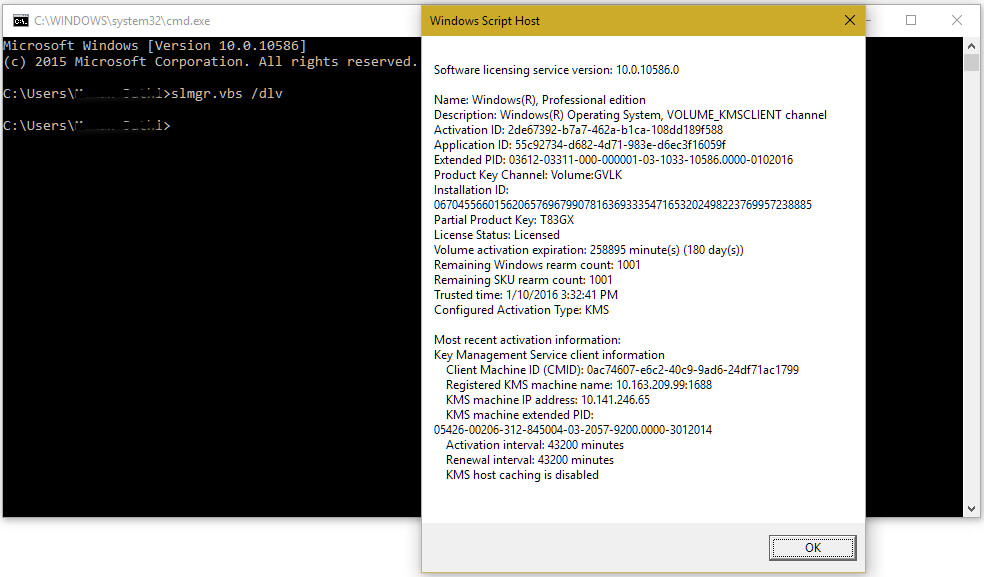
3 – Now, we must execute the following command to uninstall the current KMS key:
slmgr.vbs /upk
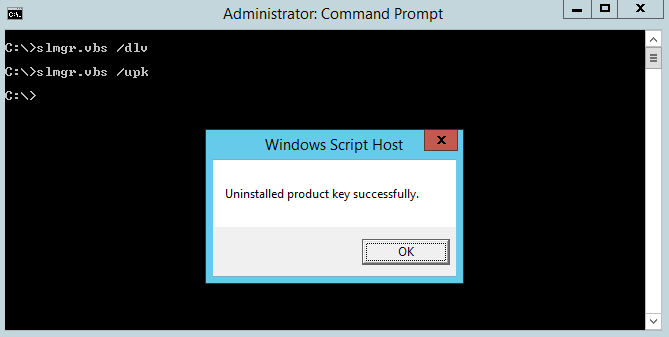
4 – Once the old key has been removed, apply the following command:
slmgr.vbs /ipk <NewKMSProductKey>
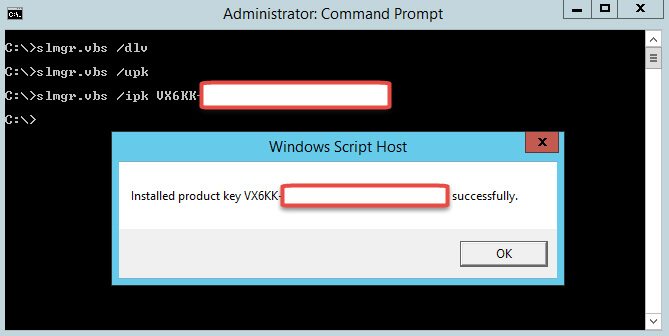
Note: Replace <NewKMSProductKey> with your new KMS product key.
Following that, go to PC Settings > Update and Security > Activation.
Your Windows 10 system will now be activated.
2. Update KMS Host 9 (Windows Server 2003)
If running an earlier version of Windows Server, you will need to update it to fix or install KMS on your computer.
The update may be downloaded at https://support.microsoft.com/en-us/kb/968912.
Check that the update only applies to Windows Server 2013 Service Pack 1 and later versions of Windows Server 2003.
3. Update Date And Time Of Your System
Your system’s incorrect date and time may reflect the KMS host and client, resulting in error code 0Xc004F074. This is a really simple solution; go to the time and date settings to ensure that the time and date have been changed. OR, you may resynchronize the time on the client by running the below instructions from the command prompt.
1 – Launch the command prompt with admin privilege.
2 – To run the command, type it and press the Enter key.
w32tm /resync
4. Run Update And Activation Troubleshooters
In this solution, we’ll run the Update and Activation Troubleshooters before attempting to upgrade your system. To accomplish this, follow the procedures outlined below:
1 – Navigate to Settings > Update & Security > Troubleshooter > Windows Update > run the troubleshooter.
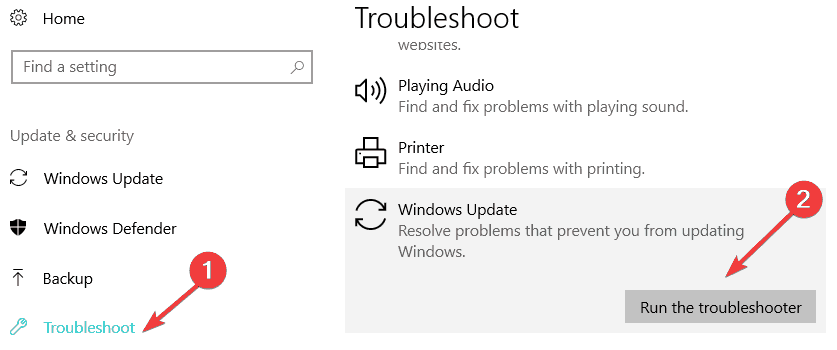
2 – If you still see the error notice and cannot upgrade your Windows system after running the troubleshooter. After that, navigate to Settings > Update & Security > Activation > Troubleshooter.

The troubleshooting procedure will take a few minutes using this tool. After finishing this, restart your computer and try to upgrade your system again.
5. Run Slui 3 Command
1 – To open the run box, press the Windows key + R simultaneously.
2 – Type “slui 3” into the run window and press the Enter key.
3 – Note the System Product Key next to your operating system’s product key.
4 – Click or press the “Activate” button once again. Restart your Windows 8 or Windows 10 system.
5 – Finally, try to upgrade your system again.
6. Run SFC Scan
1 – First, open the command prompt with admin privilege. To do so, go to the start menu, type cmd, and then click command prompt (admin).
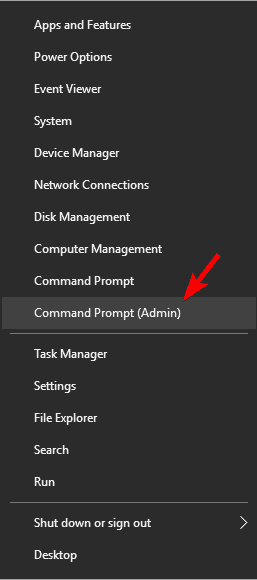
2 – If any Windows UAC appears, click the “YES” button to confirm.
3 – Type and run the following command in the command prompt window.
sfc /scannow
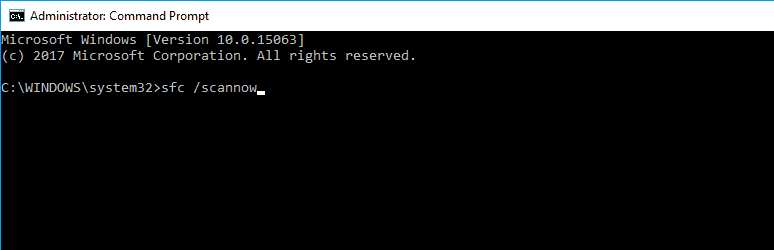
Once the scanning is complete, check whether you still see the error message.
7. Contact Microsoft Support
You can also contact Microsoft support and inform them of the error you are experiencing and request that your product key be changed. For example, if the product is used too frequently, the server will block it, and you will need to reset the product key by contacting Microsoft’s support staff.
FAQs – 0xC004f074
-
What Causes Error Code 0xC004f074?
The error code 0xC004f074 is a Windows activation error that appears when Windows cannot connect to the company’s activation service, the system administrator, or the KMS (Key Management Service). Even though the error is also caused by differences between the KMS client and KMS hosts, the error 0xC004f074 appears after or during the installation of Windows.
-
How To Locate My Windows 10 Product Key?
This is entirely dependent on how you obtained your copy of Windows 10. And you may learn more about it by going here. If you purchased a physical copy of Windows, the product key should be indicated on the card inside the Windows box. However, if Windows was preloaded on your device, the product key will be shown on the device’s label or power supply.
-
How To Recover My Windows 10 Product Key?
You may retrieve the product key from the command prompt by entering the command. Follow the following steps:
1 – Press Windows key + X and select Command Prompt (Admin).
2 – At the command prompt, enter: wmic path SoftwareLicensingService get OA3xOriginalProductKey
3 – This displays the product key.
Also Check :
The Bottom Line:
I hope this information was useful in resolving error code 0xc004f074 in Windows 10, 8, and 7. Then, perform the techniques mentioned above one by one with care to obtain an error-free Windows on which to operate and upgrade Windows easily.



