Situations like these may happen to anybody. You set your Android phone’s alarm clock for the early morning hours. You find yourself waking up half an hour after the prescribed time. The alarm did not fail to sound; it was just not loud enough to wake you up. You can discover how to change the volume of your Android phone’s alarm. First-time Android users may struggle with such basics, but we’re here to assist. Here are the basics of managing your Android phone’s alarm clock volume settings.
Android Volume Settings
There are several volume settings for the sound on your Android phone: multimedia, ringtone, notifications, calls, and alarm. Their number varies depending on the phone model. You can access and adjust the settings for each sound type in your phone’s Settings menu. In addition, you may adjust the volume on your Android phone by dragging the slider to the desired level of intensity.
Volume Button
The simplest method to adjust the volume of your Android alarm is to press the volume button on the right side of your phone. The pop-up menu will show sliders for all of the phone’s sound kinds, and you can then pick to set the alarm volume. This is how you do it step by step.
1 – Press the higher or lower volume button on your phone’s right side.
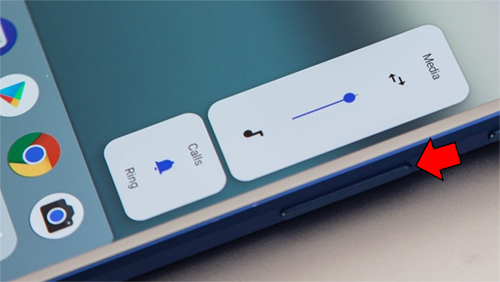
2 – On the left, the normal phone volume bar will show. Select the two dots that show beneath the slider.
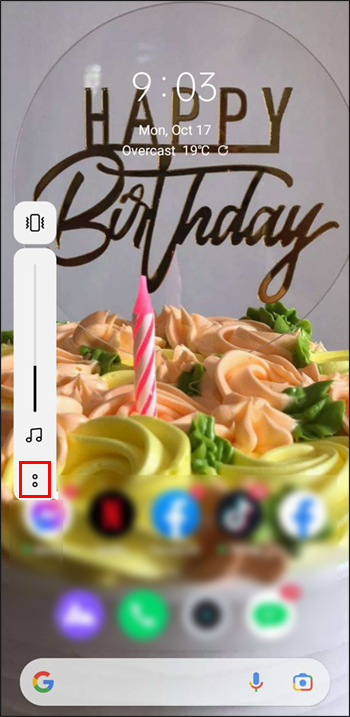
3 – A pop-up menu with volume controls will appear. Find the “Alarm” option. On some Android models, an alarm clock icon will show instead of text.
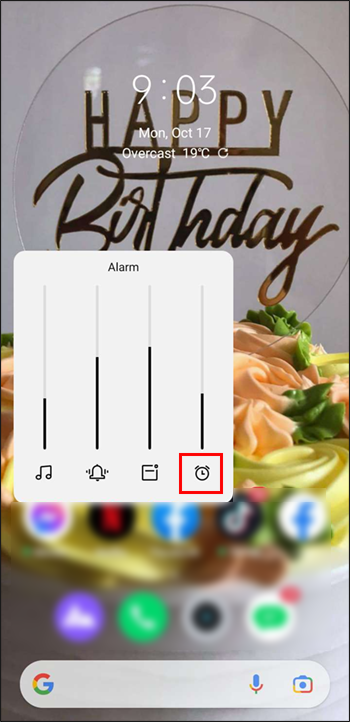
4 – Use the slider to adjust the volume bar to your liking.
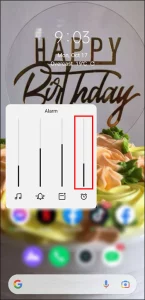
This pop-up allows you to access the Sound and vibration settings quickly. The Settings tab is accessible by clicking the gear symbol in the window’s upper-left corner. You may adjust the volume of the alarm clock straight from there. If you cannot open this pop-up menu for whatever reason, there are other ways to access sound settings. For example, the alarm volume slider is accessible via the Clock and General settings menus.
Sound And Vibration Settings
The Sound and vibration tab in the General settings menu allows you to access the volume of the alarm clock. In addition, this tab allows you to customize the phone’s sound options, including adjusting the alarm volume. Here’s how to access your Android phone’s alarm volume settings.
1 – Navigate to “Settings.”
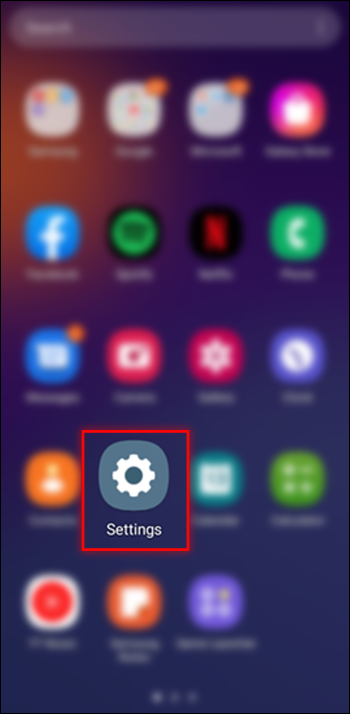
2 – Scroll down to the menu and select “Sound and vibration.”
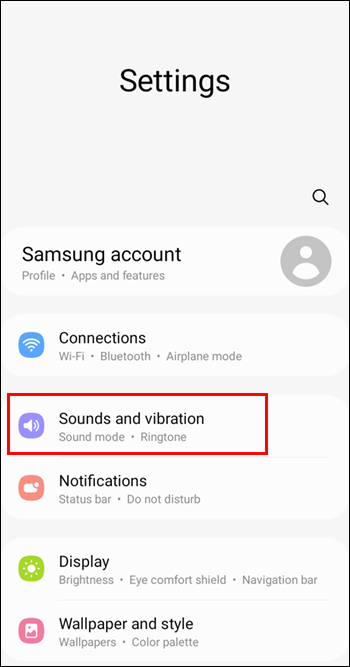
3 – Find the “Alarm” slider and adjust it to your liking.
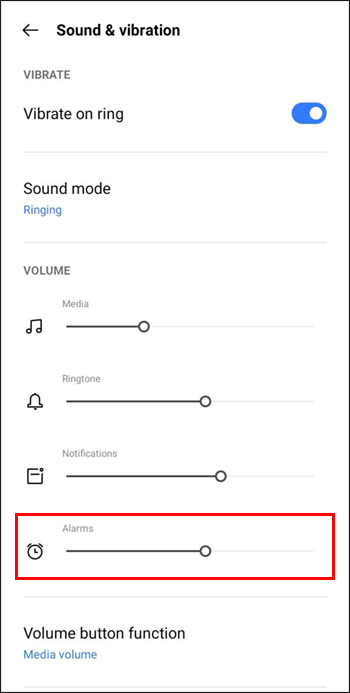
Alarm Clock Settings
Your Android phone’s alarm clock has its settings. You can find them under the Alarm section of the Clock app. This tab allows you to set and customize alarms. On previous Android versions, the alarm volume slider is only accessible through the Alarm clock settings. This functionality is no longer available in the most recent versions. Here’s how to change the volume on your Android alarm clock.
1 – Launch the Clock app.
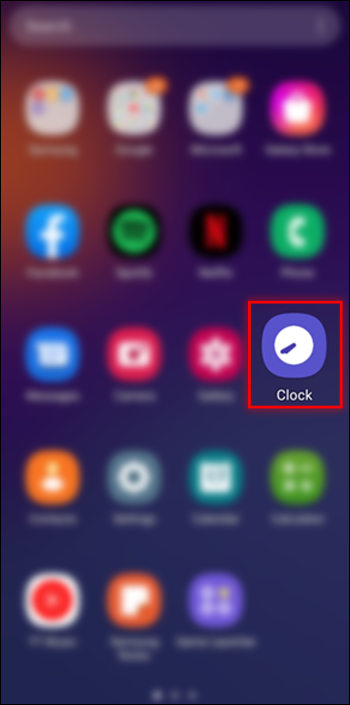
2 – Navigate to the “Alarm” tab.
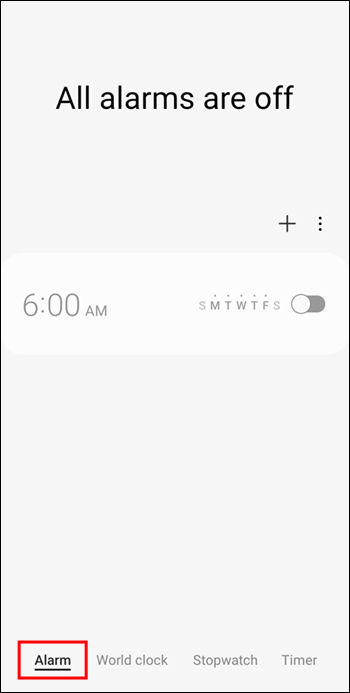
3 – Select a custom Alarm to open its settings.
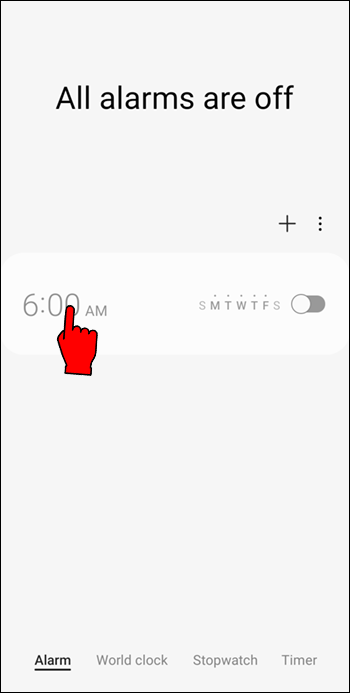
4 – Locate the “Alarm sound” slider and adjust the volume.
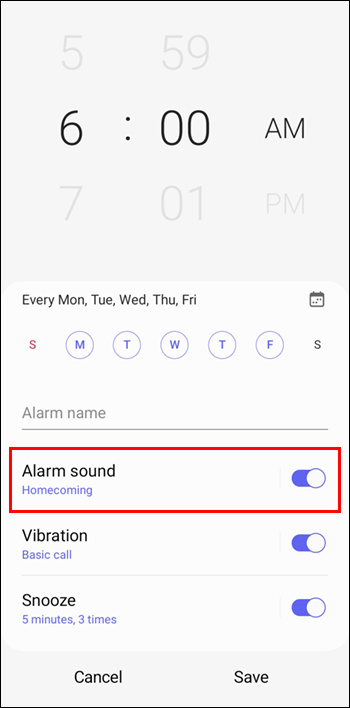
Another way you can easily change the alarm clock volume via Alarm clock settings on newer Android phones is as follows.
1 – Launch the Clock app.
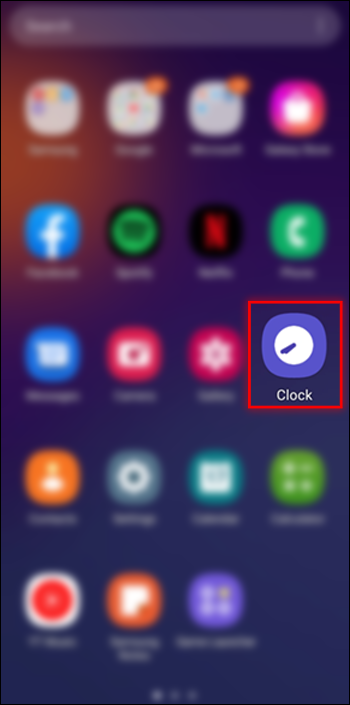
2 – Select a custom Alarm to open its settings.
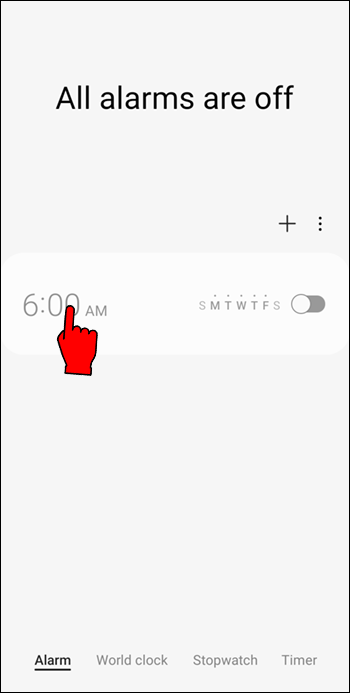
3 – While in this menu, press the volume button on the right side of your phone to set the alarm volume.
Increase Volume Gradually
You may set your alarm on Android phones to progressively increase the volume. Your alarm will begin at a low volume and gradually increase. With this function, you may quiet the alarm clock before it reaches full volume on your Android phone. Follow these procedures to enable this option.
1 – Launch the Clock app.
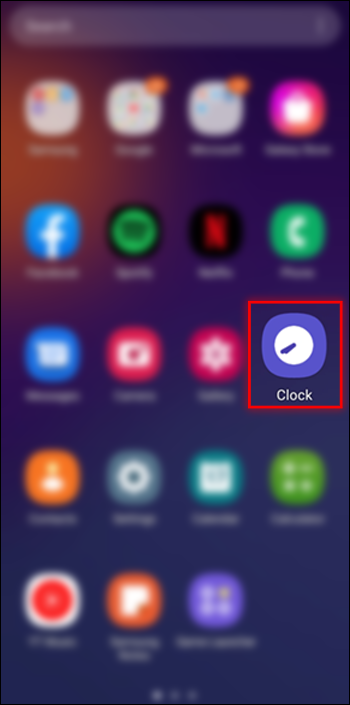
2 – Select the “Alarm” tab.
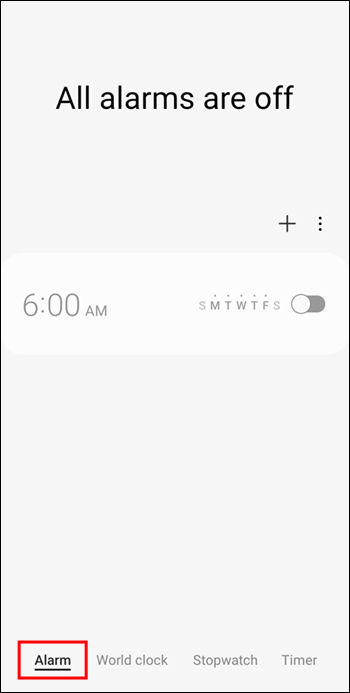
3 – Find the three-dot menu in the upper-right corner and open “Settings.”
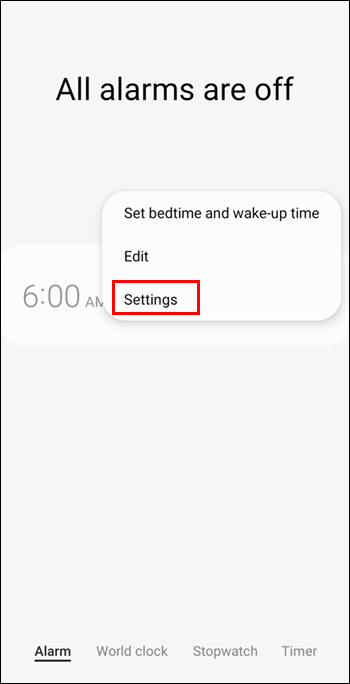
4 – Find the option “Gradually increase volume” in this menu.
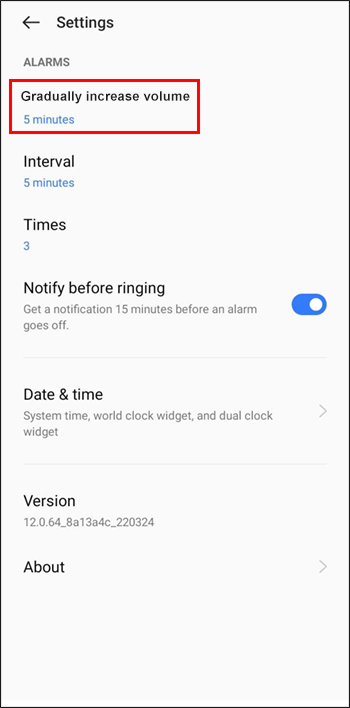
5 – Customize the interval for this option.
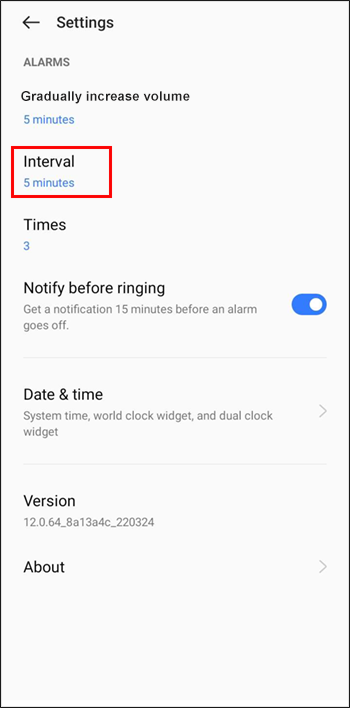
You may customize your alarm to gradually increase the volume at intervals by selecting the option for gradually increasing alarm volume. For example, you may pick between every five seconds and every minute.
Conclusion:
Setting the volume on your Android phone is fundamental to Android device knowledge. Depending on the system version of your phone, you may access these settings in various methods. The procedures outlined in this article are the most often used methods for customizing the Alarm volume options. How do you prefer to adjust the volume of your Android phone’s alarm? Please share your thoughts in the comments box below.



