In the “Recents” section, Snapchat maintains a record of everyone you snap, chat with, or add. However, keeping this record might be problematic sometimes, especially if you talk to many people or have a record you want to avoid viewing your significant other. While some may take solace in the app deleting Snaps and Chats automatically, others are aware that there is always a record. Learn how to clear Recents from your Snapchat history and wipe over.
How To Easily Clear Recents From Snapchat On iPhone?
Clearing the “Recents” section on Snapchat entails deleting your history. You don’t have any “Recents” to list if you don’t have a “History” section. Begin by clearing up your conversations:
1 – Launch the “Snapchat app.”
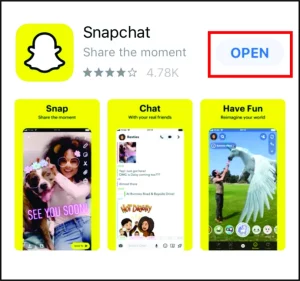
2 – Select the “gear icon” (Settings).
3 – Scroll down to “Account Actions” and choose “Clear Conversations.”
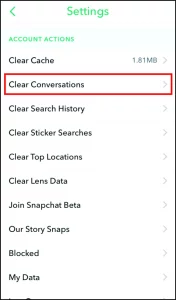
4 – To delete individual conversations, press the “X” to the right of each one.
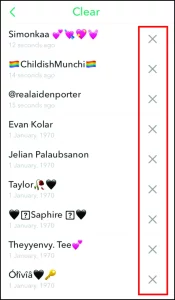
5 – Clear all conversations at once by clicking the “Clear” option towards the top of the screen (optional)
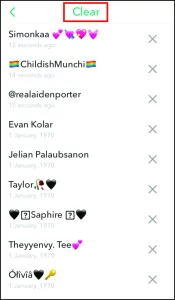
6 – You may also perform a more thorough cleaning by deleting your Snapchat search history. Navigate to the “Profile screen” and tap the “gear icon” (Settings).
7 – Select “Clear Search History.”
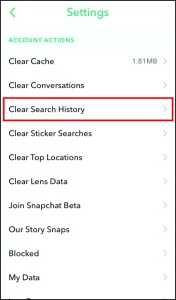
8 – Accept the action by tapping “Clear.”
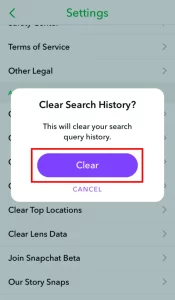
How To Easily Clear Recents From Snapchat On Android?
The “Recents” section of Snapchat is a list of your app activities, from conversations to snaps. You cannot delete the list; however, you may delete conversations and search history. To delete recent Snapchat conversations, follow these steps:
1 – Launch “Snapchat.”
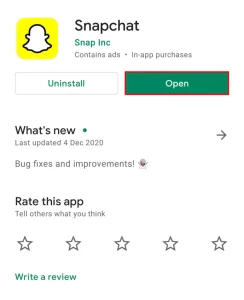
2 – Select “Settings” from the “gear icon” menu.
3 – Scroll down and choose “Clear Conversations.”
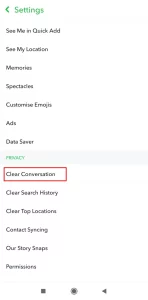
4 – Click the “X” next to each conversation you wish to delete. You may also delete them by selecting the “Clear” option toward the top of the screen.
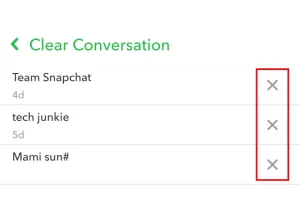
To delete Snapchat’s “Search” history, follow these steps:
1 – Return to the “Settings” menu.
2 – Scroll to the bottom and select “Clear Search History.”
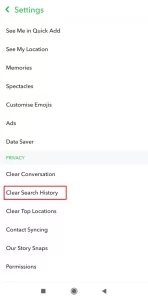
3 – Accept the action by tapping “Okay.”
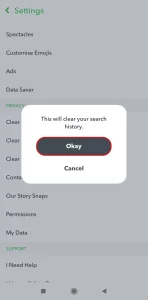
How To Easily Clear Recents From Snapchat On Chromebook?
Clearing Snapchat Recents on Chromebook is similar to how it is on iPhone and Android devices. And the methods are identical to those for Android and iPhone.
1 – Navigate to the “Settings” menu.
2 – Select “Clear Conversations.”
3 – Select whether to delete individual messages or clear them all at once.
4 – For a complete cleaning, delete the “Search History.” Return to the “Settings” menu and select the “Clear Search History” option this time. Confirm the action, and you’re done!
How To Easily Clear Recents From Snapchat On Windows And Mac?
Well, if you use a Windows or Mac computer to access Snapchat, you are most likely using an emulator. There is no other method to use the app than Android or iOS. Unlike other social networking apps, it also lacks a separate web page for browsers.
Well, you can try clearing your Conversations and Search history by following the instructions above, but there is no assurance that it will work. Snapchat is designed to be used on a mobile device; hence its emulation simulation may be “iffy.” If something else is needed, you may need to take out your mobile device and manually clear Recents.
How To Easily Clear Recents And Best Friends On Snapchat?
Snapchat “Best Friends” are just the people with whom the app notices you engaging the most. After interacting with them for a while, they are tagged with emoticons. Snapchat, like clearing Recents, does not enable users to delete people from Best Friends. You must approach it in a circuitous manner. Here are several possibilities:
1 – Interact with them less frequently.
2 – Increase your interaction with other people such that another name replaces theirs.
3 – Stop sending and receiving snaps from the individual.
4 – On the app, block and unblock them to reset their score.
If you want to go further and clear them from the Recents section, you may delete their Conversations and your Search history.
FAQs:
What Do Snapchat Streaks And Recents Mean?
Have you ever seen the fire emoji next to someone’s name? That indicates you and your friend are currently on a Snapstreak. Snapstreaks occur when you and a buddy Snap together for more than three days in a row, with fewer than 24 hours between each Snap. When earning points toward a Snapstreak, chats do not count. Recent, on the other hand, are a list of everyone you’ve ever interacted with or added, including Snaps and Chats. Consider it a virtual scrapbook of all your Snapchat conversations, whereas Streaks honor a single sort of interaction.
How To Easily View Old Snapchat Conversations?
Snapchat deletes one-on-one chats as soon as both users open and leaves the Chat. If you adjust the wipe rules under the Chat Settings, you have up to 24 hours, but that’s all. The app’s servers also delete any unread Chats after 30 days. You may save them by hitting and holding the Chat button. As a result, you can’t read earlier conversations unless you saved them within the time limit.
How To Easily Clear Your Snapchat History?
Navigate to the “Settings” menu by tapping on the “gear icon” on your “Profile” screen to clear your Snapchat history. Next, scroll down and select “Clear Search History,” then confirm the action.
How Long Do Snapchat’s Recents Last?
Snapchat Recents are preserved for as long as you have an account. So even if the original Snaps and Chats are long gone, the app captures all conversations.
Take Caution When Snapping
The fleeting exchanges are one of the benefits of using Snapchat; however, keep in mind that all data is preserved. And there is only sometimes a Delete option to undo things.



