Recently, some good users of The Sims 4 and Wicked Whims may have had difficulties with the mod not working properly after a recent update. Rest assured, there are several steps you may take to resolve the problem and resume your enjoyment of Wicked Whims. This page provides detailed advice on resolving issues with Wicked Whims not working properly after an update. It addresses the most prevalent causes of its malfunction. Now, let us start with that.
Wicked Whims Not Working Causes
First, comprehend why the Wicked Whims may not work before proceeding to the potential remedies. There are several potential reasons, including.
Outdated Wicked Whims Version – If Wicked Whims is not working, it is likely due to using an outdated mod version, which needs to be compatible with the most recent version of Sims 4.
Incompatible Mods – Wicked Whims may malfunction if installed with conflicting mods since these mods are incompatible.
Corrupted Files – File corruption may occur in Wicked Whims files, which may malfunction the mod.
Conflicting Custom Content – Conflicting custom content may impact Wicked Whims, including clothes or hairstyles that clash with it.
Considering these potential reasons, let us now examine several remedies to restore the functionality of Wicked Whims.
Wicked Whims Not Working After Sims 4 Update? How To Fix
Here are several solutions that can help you resolve the issue of Wicked Whims not working properly following the Sims 4 update.
Update Wicked Whims To The Latest Version
To resolve the issue of the Wicked Whims not working, ensure that you have installed the most recent version. Wicked Whims is regularly updated to maintain compatibility with the most recent Sims 4 releases. Below are the instructions you must adhere to to upgrade Wicked Whims.
- Retrieve the most recent iteration of the mod from the official Wicked Whims website.
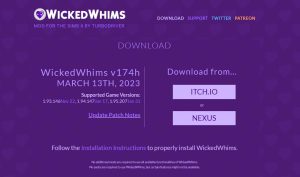
- It is advisable to unpack the downloaded files into a directory on your computer.
- Put the folder that has been extracted into the “Mods” folder of Sims 4.
- Remove the outdated Wicked Whims files from the “Mods” folder.
- Launch The Sims 4 and evaluate the functionality of the Wicked Whims mod.
If Wicked Whims still does not work properly even after upgrading to the most recent version, attempt the following resolution.
Check For Incompatible Mods
- Establish a temporary directory designated for storing your mods on your computer’s desktop.
- Execute The Sims 4 and verify the functionality of Wicked Whims. One of your mods is probably causing the issue.
- It is advisable to relocate your mods back to the designated “Mods” folder in groups, beginning with the mods you feel may be the root cause of the issue.
- If Wicked Whims is not working correctly, it is advisable to restart The Sims 4 after installing fresh sets of mods. If it is not, go to the subsequent batch until you identify the problematic mod.
- If you encounter a mod that is incompatible with your game, you should uninstall it or upgrade to the most recent compatible version.
Check For Corrupted Files
Additionally, damaged data can prevent Wicked Whims from working properly. Here are the steps to check for corrupted files.
- It is advisable to relocate all the Wicked Whims files to a temporary directory on your desktop.
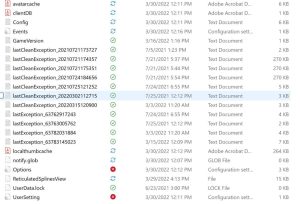
- Launch The Sims 4 and confirm the workings of the Wicked Whims mod. If one of the Wicked Whims files is corrupt, there is a chance of it happening.
- Reintegrate the Wicked Whims files into the “Mods” folder in groups, beginning with the most probable sources of the issue.
- Upon adding each batch of files, run The Sims 4 and verify the continued correct functioning of Wicked Whims. If the file is not corrupted, go to the next set of files to locate the corrupted file.
- After locating the damaged file, you may delete or replace it with a fresh version.
Check For Conflicting Custom Content
In some situations, wicked Whims may be unresponsive due to conflicts with custom content. Below are the instructions you should adhere to to identify conflicting custom content.
- It is advisable to save all personalized stuff, such as clothes and hairstyles, on your PC.
- Execute The Sims 4 and verify Wicked Whims appropriate functionality. One of your custom content files may have caused the issue.
- Begin by selecting the files you believe are most likely responsible, then transfer them in groups to the “Mods” folder.
- Always ensure the continued functionality of Wicked Whims while introducing new custom content to The Sims 4. Subsequently, it would help if you went to the subsequent set of personalized content till you identified the troublesome file.
- To resolve the issue, you have two options: delete any custom content that conflicts with your game or update the conflicting material to a version compatible with the current update of Sims 4. You may take the appropriate action once you have identified the conflicting file.
Clear Cache And Repair Game Files
If your game’s cache fails to clear and the game files cannot be fixed themselves, you can remedy the problem by adhering to these instructions.
- Launch the Origin application and choose the “My Game Library” option.
- Afterward, right-click on The Sims 4 and choose the option to Repair.
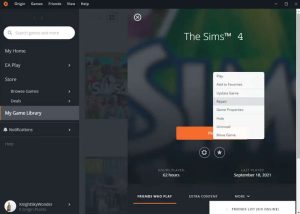
- Initiate the game when the repair procedure has been finished and generate a fresh save file.
- To access the cheat console in the game, press Ctrl+Shift+C and input the command “testingcheats true.”
- To shut the cheat console, hit Ctrl+Shift+C again. Subsequently, input the command “cas.fulleditmode” to activate the full editing functionality.
- Click the “Edit” button located next to a Sim.
- Next, locate and click the three dots positioned in the top-right corner of the Create a Sim interface. From the options that appear, choose “Clear Cache.“
- Preserve the Sim data and terminate the program. Generate a Sim character, then verify the proper functionality of Wicked Whims.
Update Script Mods
If not updated after the most recent game patch, script mods may create problems, especially if they introduce new features. Below are the prescribed instructions for updating your script mods.
- Identify any script mods that are currently present in your Mods directory.
- Examine the mod developer’s website or social media platforms to determine if a new version of the mod compatible with the latest Sims 4 update has been made available.
- Replacing the outdated mod file with the current one is advisable if an update is available.
- Launch The Sims 4 and verify the functionality of the Wicked Whims mod.
Use Mod Conflict Detector
Suppose you still need help with Wicked Whims not working after attempting the options above. In that case, you may use a program known as Mod Conflict Detector to assist in identifying any clashes or contradictions among your mods. Here is the method to use it.
- Retrieve and install Mod Conflict Detector.
- Initiate the application and choose the option “Scan.”
- The application will search the game or mods folder to identify any incompatibilities.
- Upon completion of the scan, a comprehensive list of conflicting mods will be shown.
- Before launching The Sims 4 and verifying the functionality of Wicked Whims, it is essential to eliminate or revise any mods that may cause conflicts.
Fixing Wicked Whims Not Working Tips
Here are some extra suggestions you may make if you need more than those above options prove effective.
- It is advisable to clean your computer registry. Mod malfunctions might arise due to registry congestion.
- We advise you to reinstall The Sims 4. Occasionally, malfunctioning mods may be resolved by simply reinstalling the game. This option should only be considered after all other alternatives have been exhausted.
- If you need assistance, contact Wicked Whims. If you cannot make Wicked Whims function after exhausting all troubleshooting methods, it is advisable to contact the mod’s developers for assistance. Furthermore, apart from offering supplementary remedies, they may also assist you in diagnosing and resolving the issue.
FAQs:
Updating The Wicked Whims Mod In The Sims 4 – What’s The Process?
To update the Wicked Whims mod, visit the official website, get the most recent version, and substitute it for the previous one in your Mods folder.
Enabling Mods And Script Mods In The Sims 4 – How Is It Done?
Proceed to the game settings menu, locate the ‘Other’ section, and mark the checkboxes for ‘Enable Custom Content and Mods’ and ‘Script Mods Allowed.’
If Troubleshooting Doesn’t Resolve Wicked Whims Mod Issues, What’s The Next Step?
If all attempts to resolve the issue are unsuccessful, it is recommended that you contact the Wicked Whims support staff for further help.
Also, Take A Look At:
- Make A Picture Round In Canva
- Google Voice Not Working
- Tell If Someone Blocked You In Messenger
- Clear Snapchat Recents
- Verify WhatsApp Without Using Phone Number
Conclusion:
Wicked Whims in The Sims 4 introduces mature material to the game. Nevertheless, it might be exasperating if the mod stops working after a recent update. Using the strategies delineated in this article, you may effectively diagnose and rectify the problem of the Wicked Whims not working. By demonstrating patience and effort, you can swiftly restore the functionality of Wicked Whims.



