Well, the PlayStation 5 (PS5) offers an immersive gaming experience and facilitates social connections. Integrating Discord with your PS5 amplifies the social dimension of your gaming experience. Discord, a widely used chat network, enables gamers to interact, synchronize strategy, and establish connections effortlessly. If you are unfamiliar with using Discord on your just-acquired PS5, please contact us, as we have the necessary information to assist you. Indeed, you have correctly perceived the information! This post will concisely overview the most effective techniques for seamlessly using Discord on your gaming console.
Why Integrate Discord With PS5?
Discord facilitates instantaneous communication among friends, teams, and players on your PS5. It offers a flexible texting and voice communication framework beyond the console’s built-in voice chat capabilities.
Can You Use Discord On PS5?
Discord’s website has announced that beginning on March 8, 2023, PlayStation 5 users may access voice chat on the platform. PS5 customers can now use Discord voice chat on their gaming console. Users have beta-tested Discord’s latest edition since February 23, 2023.
How To Start Or Join A Voice Chat On Discord
You may effortlessly use two approaches to initiate or participate in a discussion on Discord. Now, let us discover those techniques.
Use Mobile Device
To use Discord on your PS5 console, it is necessary to establish a connection between your PlayStationTMNetwork account and your Discord account. Establishing a connection between your PlayStation Network and Discord accounts is possible.
- Create a Discord channel or access your Discord account on your mobile device or PC.
- Next, choose the Profile symbol by tapping on it.
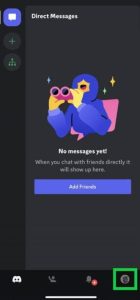
- Choose “Join on PlayStation” from the displayed list, then choose your PS5 system.
- A notice will appear when the speech channel is successfully linked to your PS5 console.
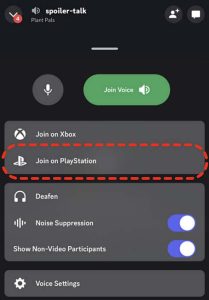
- Subsequently, choose “View Discord Voice Chat” from the notice shown on your PS5 console screen.
- Additionally, you can choose the voice chat card from the control center.
- You can use either the integrated microphone on your controller or a headset to engage with other members.
To enable voice chat on Discord, you must upgrade your PS5 console to the most recent version of the system software.
Use Discord On The PS5 By Sending A Message
- To initiate a conversation with a buddy on your PlayStation system, open the PlayStation Party app and choose the individual you want to message.
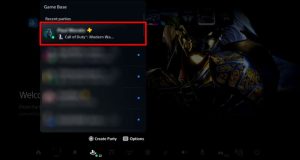
- Send them an email including the URL www.discord.com.
- Kindly choose and access the provided hyperlink.
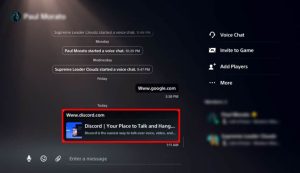
- Access your Discord account by logging in via the official Discord website.
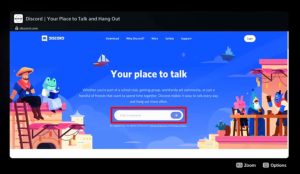
- Using a voice channel, you can converse with your acquaintances.
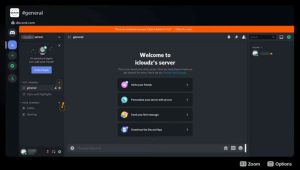
In a game, voice chat is often prioritized over text chat, but you may still use text channels to enter messages as usual. To use this technique, it is essential to get a suitable headset since you would be unable to communicate verbally without one.
How To Configure Voice Chat Settings For Discord On PS5?
- Depress the PS button.
- Ensure that you go to your parties.
- Select the political party with which you identify.
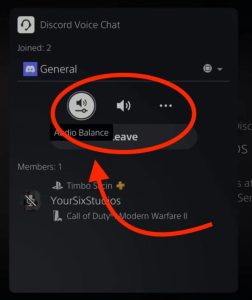
You can pick from the alternatives below.
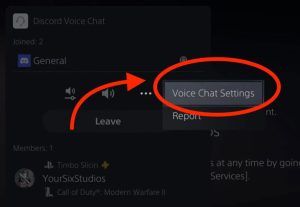
Using these tools, you’ll have the ability to do the task.
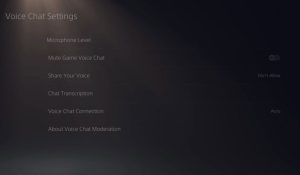
- Adjust the audio balance.
- Enable / Disable audio communication in all voice chats
- Establish voice communication
To access advanced voice chat options, click on the three dots and choose “Voice Chat Settings.”
There will be an additional set of options that includes the following elements.
PlayStation Party Chat And Discord Comparison
Discord offers more versatility as an alternative, yet PlayStation Party Chat remains relevant for PS5 owners. There is no need to wait for new people to join you; you may join video gaming parties instantly. Players may still establish friendships using the service. However, Discord surpasses PlayStation Party Chat in several crucial aspects, making it far superior.
More Accessible – Discord is accessible on PCs and mobile devices, while Party Chat is only available on PlayStation consoles. The same profile will function regardless of the platform used.
More Features – Discord offers some capabilities that Party Chat lacks, such as media embedding. Party Chat allows users to exchange photos, except GIFs or stickers.
More Users – The number of Discord users surpasses the number of Party Chat users by a significant margin. The main reason for this is Discord’s cost-free nature and compatibility with many systems.
Cross-platform – Discord enables seamless communication between a PC and a PS5, allowing you to stay connected with a buddy while gaming. PlayStation Party Chat does not provide cross-platform functionality.
How To Connect Discord And PSN Accounts?
- Link your Discord account to your PS5.
- To access the Discord option, go to Settings, then go to Users and Accounts, and finally click on Linked Services.
- Afterward, choose the option “Link Account.”
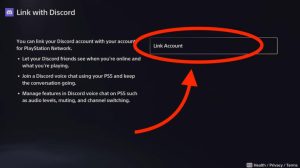
- Next, carefully review and agree to the terms and conditions.
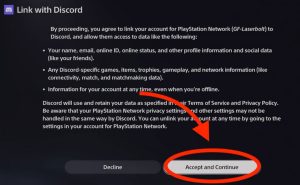
- Subsequently, you will be required to go to discord.com/activate. To do a QR code scan, use your intelligent gadget.
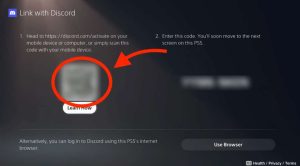
- You must input the 8-digit code on this site on your PS5. Please enter the code without spaces.
- Discord will initiate a search for your PSN account, and if your information is inputted accurately, you will be prompted to verify access. To provide consent
- to the terms and conditions, click the Authorize button. Your accounts will now be successfully linked, and you can use them together.
How To Transfer Discord Voice Chats To PS5?
- Use your computer or smart device to access Discord after connecting your Discord and PSN accounts.
- You have the option to participate in a voice conversation or initiate one.
- The design will have a smartphone icon and a gaming controller in the corner. Next, choose the option “Transfer to PlayStation.” After your PS5 is shown on the screen, choose “Transfer Voice.”
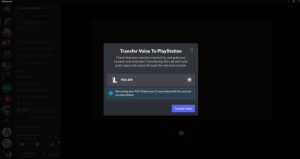
- Once your voice channel transitions from Discord to PS5, you can still speak via your console. Upon confirmation of the transfer, you will be notified on your PlayStation 5.
- You can use your PS5 to engage in Discord voice conversations, treating them like regular party chats. After pressing the PS button, the Discord conversation will be shown in the control center as an activity card.
- You can exit the Discord conversation using a PlayStation 5. Alternatively, if you are using a computer or smart device, you may choose to dismiss it.
Also, Check:
- Delete Facebook Account
- WhatsApp Reconnecting Issue
- Take Screenshots on a Chromebook
- iOS 15 Live Text Not Working
- Save Twitter Videos On iPhone
Conclusion:
What more enjoyable way of interacting with your friends than listening to their voices? Observing them in any location is much more preferable! Whether engaging in Call of Duty or GTA V, ensuring your presence on a voice or video channel can elevate your gaming experience to a higher degree. Discord is a software app that enables the realization of all these possibilities. It is designed to facilitate online communication using voice, text, and video. Discord allows for effortless communication, enabling users to send and receive messages without interruption. Additionally, the software facilitates socializing with friends from across the globe. To get optimal audio-visual quality on the app, it is necessary to have a reliable internet connection and use headphones, similar to the requirements for using Zoom. Users may now engage in real-time conversations and participate in active gaming communities by signing into Discord.



