Run Jar Files On Windows: With or without third-party apps, Windows 11 can run many file types. So it not only lets you do a lot of things from your PC, but it also ensures that you can use the full power of your PC. Today, we’ll glance at a complicated file type called Jar and tell you how to open it on a Windows 11 or 10 PC.
What Exactly Is A Jar File?
The Jar is an archive package format that may or may not include an executable Java program. These archives can have Java apps or source codes that can be used to compile and run apps without having to write code for each app individually. There are several ways to run .jar files on Windows 11, and we’ve listed the most common ones below. Follow the steps in the right sections to get the job done.
How To Easily Check If You’ve Java Installed?
Before we go any further, you’ll need to check your Windows 11 PC has Java installed. Well, if you don’t use the Java programming language, your Windows 11 PC probably doesn’t have Java. So, run the simple command below to check if you have Java installed. This is how.
1 – Open a command prompt. Type cmd after pressing the Windows key on your keyboard. Click the Command Prompt button.
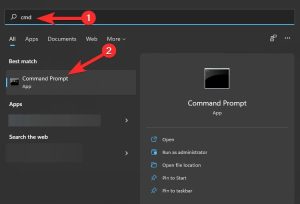
2 – Type this command into the command window:
java -version
3 – This is how your screen will look:
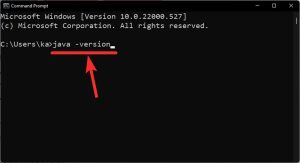
4 – Press Enter now to run it. If your computer doesn’t have Java, you’ll get an error message saying that the command needs to be understood.
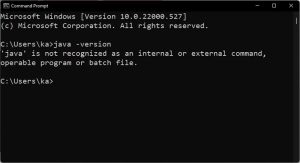
How To Easily Install Java?
If you don’t have Java on your PC and want to download it to run Java apps, you’ll need to install the Java Runtime Environment or JRE.
1 – Download the Java download website to get the latest version of JRE. Now, get the file that will download on Windows.
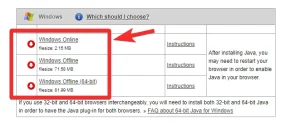
2 – After downloading and installing, go to Command Prompt and type “java -version” again, as shown above.
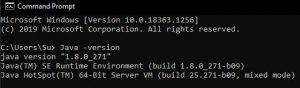
Now you should be able to see the version of Java on your system.
How To Easily Run Jar Files On Windows?
Running jar files can either be very easy or very frustrating. So we’ll start with what you already know.
Double-click To Run
After installing JRE or JDK, you can run a jar file on your PC without any extra software. You should see your jar files right away as Java executables. If you don’t, you’ll have to right-click on the jar file and select run it using the OpenJDK platform library or something similar.
If you double-click on the jar file, it should run like a charm.
Create A .bat File To Easily Run Unsigned Or Custom .jar Archives
If you’ve put together a .jar archive on your own and want to run it on other PCs, you can do this with a .bat file.
1 – Open a Windows Explorer window, click the menu icon with three dots, and choose “Options.”
2 – Next, go to the ‘View’ tab and uncheck the option next to “Hide extensions for known file types.”
3 – This will show the full name and extension of your files.
4 – Next, launch a Notepad file inside the jar file’s folder. Next, add this line to the text file.
java -Jar yourfilename.jar
5 – Save the file with the extension “.bat.” You can do the same by pressing Ctrl + Shift + S on your keyboard.
All done. When you double-click the batch file, it will go to the Jar instead, and the executable file should run as expected.
Fix Jar File Association
After making an executable batch file and linking it with the Jar, the program should run smoothly. But if for some reason, you aren’t getting the result you want, you should check the Java file association. Apps that pack and unpack files, like WinZip, WinRAR, and others, can break the file association with JavaAW, the program that runs your jar files. So follow the steps below to fix the way your PC links .jar files.
Using Settings
1 – Press Windows + I on your keyboard to open the Settings app. Now, on your left, click “Apps.”
2 – Click “Default apps” now.
3 – Go to the bottom of the page and click “Change defaults by file type.”
4 – Click the search box near the top of the page.
5 – Type “jar” into your keyboard and press Enter.
6 – Click the .jar entry in your list of search results.
7 – Click “More apps” and choose Java, which we just installed.
8 – When you’re done, click “OK.”
Now, the .jar extension will be linked to a different file type. As a result, you should be able to double-click on .jar files to run them on your PC.
Using .jar File Properties
1 – Choose the .jar file you want to open, then press Alt + Enter on your keyboard.
2 – Click the “Change” button next to “Opens with. “
3 – Click “More apps” and then click “Java.”
4 – When you’re done, click “OK.”
5 – In the properties window, click “OK” again to use and save your changes.
So, that’s all! Now, .jar files will be associated with Java, and you should be able to double-click on them to open them on your device.
Run .jar Files Using CMD
You can also run .jar files with ease from CMD. Follow the methods below to make the process go faster.
1 – Open the folder where your.jar file is located and click the address bar at the top.
2 – Type “CMD” and press the “Enter” button on your keyboard.
3 – The same place will now launch a command prompt. Input the following command and replace “NAME” with the name of your .jar file in the same directory.
java -jar NAME.jar
So, that’s all! You will now have done what you wanted from the Command Prompt .jar file.
FAQs:
Some people think that .jar file archives are executables and vice versa. But, it would be best if you had different ways to open and run on Windows, so here are some frequently asked questions.
Is It Possible To Run .jar Games Using These Methods?
No, you won’t be able to do it on your .jar game loader helps you launch your games and set them up the way you want. Games also need to keep track of your progress, which these third-party apps also do.
Why Can’t I Extract A .jar Archive?
You should check the .jar file to make sure it is an archive. Most of the time, you can’t extract .jar files on your system because they have content your system can’t handle. Also, the developer must specify that the file is an archive for your device to recognize it as such.
What’s The Best Way To Run A .jar File?
We recommend that you use the double-click method. Well, if your file type associations are wrong, you can fix them on your device by following the steps above. If the double-click methods don’t work, we recommend you try the command line method instead.
Conclusion:
We hope this post made it easier for you to run .jar files on your computer. Use the comments section below to contact us if you need help or have more questions.



