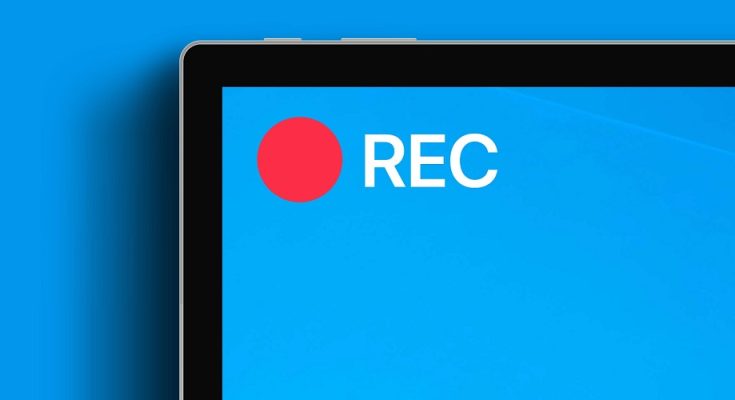In the wake of the pandemic, numerous tech companies have started letting people work from home, which has helped the video chat business as a whole. Online meetings, online classes, and other things like that were commonplace. If you teach or take online classes or webinars often, you may know the importance of a screen recording utility. You can record your full screen and review it later with the right screen recording utility. Screen recorder software for Windows 11 can be used for many different things, like recording games, webinars, or explanation videos. Many users prefer third-party options, even though Windows 11 has a built-in screen recording utility.
Best 10 Screen Recorder For Windows 11
Hundreds of screen recording software are currently available for Windows 11, but most are expensive. So, in this piece, we’ll list some of the best free screen recorder options for Windows 11. Let’s check out.
1. Xbox Game Bar
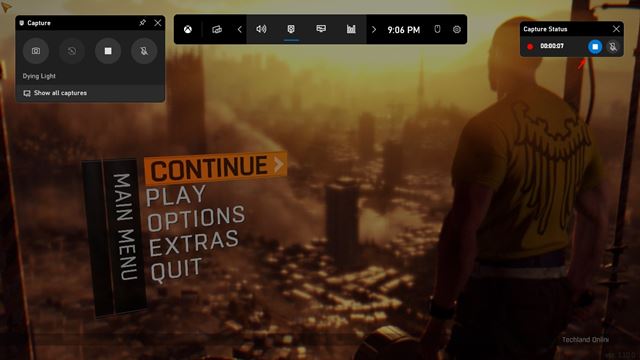
The Xbox Game Bar comes with Windows 10 and 11 operating systems and can record what you do on your screen. For example, one can record game videos with the built-in tool. The Xbox Game Bar is easier to use than most other tools. On the other hand, the utility hurts the quality of the video in order to make the result file smaller.
2. Movavi Screen Recorder
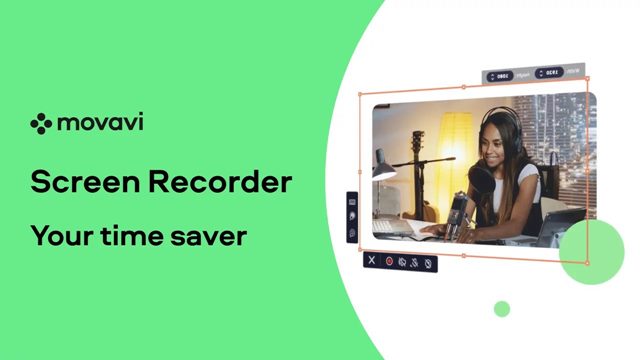
Movavi Screen Recorder is free software that lets you make screencasts, draw on videos, capture your webcam, and do other things. On the other hand, the free version of Movavi Screen Recorder has some restrictions. For example, it adds a watermark and limits the time you can record your screen. But the good news is that Movavi Screen Recorder has many paid features, such as plan recording, which lets you set the date and time that the screen capture will start. In addition, it can record your whole screen and your live streams, add system sounds to the recording, and more.
3. OBS Studio

OBS Studio is a program that lets you live stream and stream videos. It works with both Windows and Mac operating systems. The program is free, but it takes work to use. If you’re starting, you might need a few days to learn to use certain features. OBS Studio is a free tool that lets Windows 11 users record and start streaming. Regarding the screen recording quality, OBS Studio lets you record your whole screen in high definition for as long as you want. Aside from screen recording, OBS Studio is known for its unique streaming features. On Twitch, YouTube, Facebook Live, YouTube, and other sites, you can record live videos in real-time.
4. Apowersoft Screen Recorder
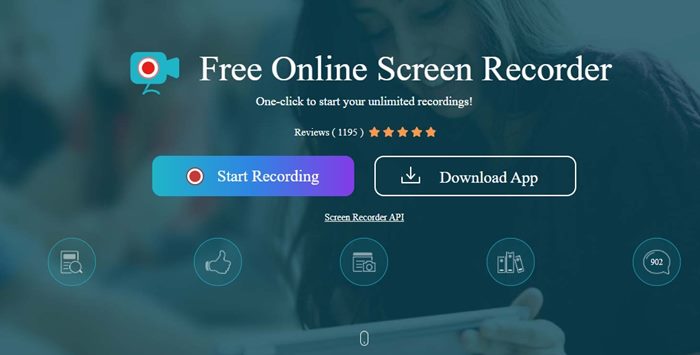
It is free and looks simple, but it’s different from a typical screen recorder for Windows 11. What’s that? You can record the screen for as long as you want with the free version of Apowersoft Screen Recorder. In addition, the software offers various features to make the screen recording more personalized. You can, for example, choose a certain area of the screen to record, record the webcam, capture video and audio simultaneously, change the screen recording in real-time, and more.
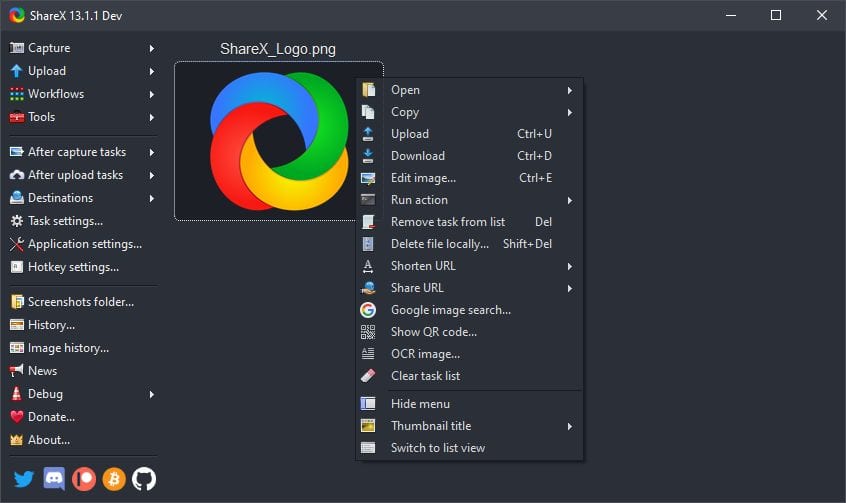
ShareX is an open source tool that can record your screen and take screenshots. After downloading, the tool might seem simple and lightweight, but as you use it, you’ll see it’s much more powerful than you expected. With ShareX’s screen recording tool, you can record your whole screen and/or just a part of it. The tool records what you do onscreen as a video or an animated GIF, and after recording, it gives you the option to upload your recordings to several cloud services. It’s free to download and use and does not limit the length of screen recordings.

If you make videos for YouTube, Wondershare DemoCreator could be very useful. Wondershare DemoCreator is a tool that can help you make more interesting explanation videos. With Wondershare DemoCreator, you can make explanation videos that look like a pro made them, draw on the screen in real-time, edit video and audio separately, add video effects to your recordings, and more. The only thing that might make users unhappy is that Wondershare DemoCreator is not free. It only gives you a free trial for a short time. After that, you have to buy the program.
7. Tiny Take
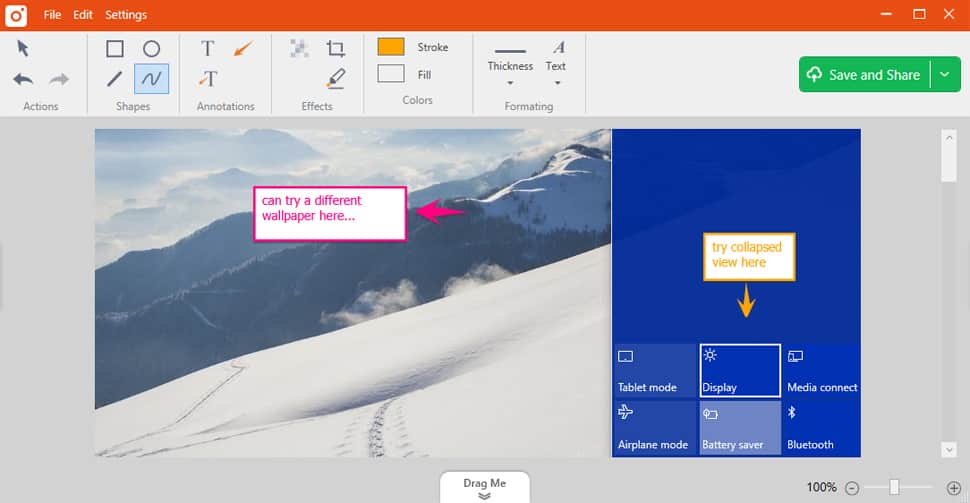
Tiny Take is a great screenshot and screen recording program for Windows and Mac operating systems. With Tiny Take, you can capture images and videos from your screen, record videos, and live streams, annotate the images and videos you’ve captured, and more. After recording your screen, you can upload the video to YouTube. Aside from that, it also gives you the option to share things as links to your local drives.
8. Screenrec
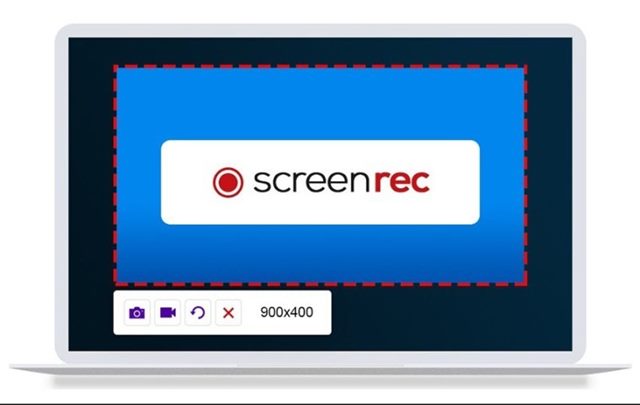
Try Screenrec if you’re searching for a simple but effective Windows 11 screen recording program. The most lightweight and user-friendly program for screen recording on the list is Screenrec. With one click, you can start recording your screen, annotating the screenshots, and making a link to share them immediately. It’s a free screen recorder for Windows 11 that can record your screen at a resolution of 1080 pixels. Also, it does not put a watermark on the recorded videos, and there is no screen recording time limit.
9. Bandicam
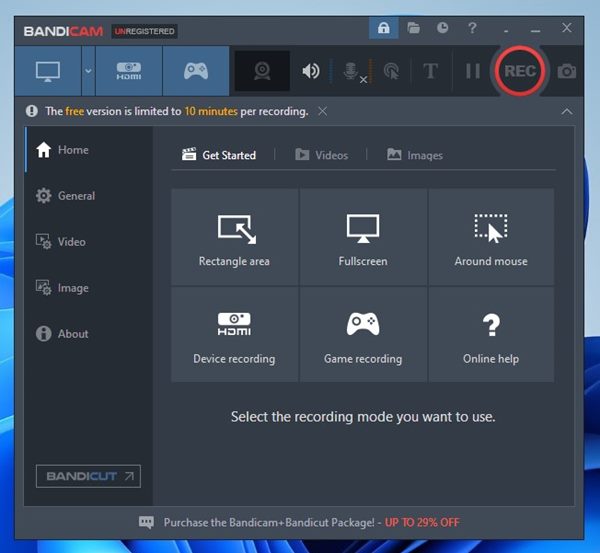
Give Bandicam a try if you’re searching for a Windows 11 PC screen recorder software that is simple and lightweight. The program lets you record and capture anything you want on your PC Screen. Bandicam is good because it lets you record a certain part of your PC screen or capture a game that uses OpenGL, DirectX, or Vulkan graphics technologies. Bandicam’s impressive compression ratio captures your screen and gives you an output without lowering the quality. In addition, the program does its best to keep the video quality when recording your screen.
10. CamStudio

You should try CamStudio if you have a low-end gadget. It is made to work on low-end and middle-end devices, and it records screens in AVI format. There are better options than this one on the list, but it’s free and does a good job of what it’s supposed to do. But it only has a few features you might need, like changing recording options. CamStudio is free to download and use, and there are no ads on its main screen. But make sure to leave out the packaged apps or PUPs when installing.
Conclusion:
You can easily record your Windows 11 screen by downloading and installing one of these third-party apps, then starting the recording. This post was helpful! Please tell your friends about it too. Tell us in the comment box below if you have any questions.